Why not size classes? Apple introduced the concept of adaptive user interfaces in iOS 8 relying on a combination of Auto Layout and size classes.
If you aren't aware of what is size classes, there are plenty of tutorials available, please find one.
Summary: Apple very cleverly removed two story borads for iphone and ipad and made a single story board for universal app. No you dont have to struggle trying to apply autolayout constraint that satisfies all the screen sizes :)
Below are few of the size classes and their meaning :)
Regular width x Regular Height ----> iPad Potrait mode/ipad landscape mode
Compact width x Regular Height ----> iPhone 6 plus,iPhone 6,iPhone 5s,iPhone 5,iPhone 4s potrait mode
Compact width X Compact Height ----> iPhone 6,iPhone 5s,iPhone 5,iPhone 4s landscape mode
Regular width x Compact Height ----> iphone 6 plus landscape mode.
You can select the size classes you want to support from story board :) and start applying constraints specific to each size classes (like buttons in middle) or if you have generic one (like your buttons fixed to screen) for all the size classes.
You can deploy, remove, reuse or delete the constraints form various size classes.
SUMMARY: Buddy, If you are not using size class yet, its a high time to start using it :) There is a wonderful video on it in apple WWDC sessions 2014 i believe. Download, watch, start playing with it.
Happy coding :)