You didn't mention if you are creating the form, or if you are filling out an existing form, so I'll show you both cases.
Creating a form:
I've adapted the CheckboxCell example and I've created a CheckboxCell2 example that creates six check boxes using the six available check box types:
switch(i) {
case 0:
checkbox.setCheckType(RadioCheckField.TYPE_CHECK);
break;
case 1:
checkbox.setCheckType(RadioCheckField.TYPE_CIRCLE);
break;
case 2:
checkbox.setCheckType(RadioCheckField.TYPE_CROSS);
break;
case 3:
checkbox.setCheckType(RadioCheckField.TYPE_DIAMOND);
break;
case 4:
checkbox.setCheckType(RadioCheckField.TYPE_SQUARE);
break;
case 5:
checkbox.setCheckType(RadioCheckField.TYPE_STAR);
break;
}
What checkbox_in_cell2.pdf will look like, depends on the behavior of the PDF viewer. This has already caused a lot of confusion. I hope your question isn't caused by this confusion.
If the "Highlight fields" setting of your viewer is on, the result looks like this:
If the "Highlight fields" setting of your viewer is off, the result looks like this:

What is the difference?
In the first screen shot, the appearances are created by Adobe Reader based on the /CA entry of the /MK dictionary that is stored in the widget annotation of each field. (/CA is defined as The widget annotation's normal caption, which shall be displayed when it is not interacting with the user.)
In the second screen shot, the appearance that is stored as the real appearance of the field is shown. This is the most correct appearance. The other appearance (in the first screen shot) is created by the viewer and could look different in different viewers (hence the already mentioned confusion).
Flattening a form:
When you flatten a form, you take away all interactivity. In the case of check boxes, one of the appearances stored in the PDF will be kept (and displayed); the other one will be thrown away.
In the CheckBoxFlatten, I flatten the form we've created using the CheckboxCell2 example:
public void manipulatePdf(String src, String dest) throws DocumentException, IOException {
PdfReader reader = new PdfReader(src);
PdfStamper stamper = new PdfStamper(reader, new FileOutputStream(dest));
stamper.setFormFlattening(true);
stamper.close();
}
The result looks like this:
As you can see, the check mark looks like a check mark. I'm using the latest version of iText(Sharp): 5.5.8. This is the behavior one should expect. As I explained in my comment on the question "iTextSharp 5.5.6.0 Bug? check box tick mark changes", the behavior of older iText versions was probably wrong.
Conclusion:
I have proven that it is possible to create a check box with a check mark instead of a cross. I have proven that the check mark is preserved when flattening the form.
If you do not agree, it is now up to you to prove that (1) the check box has the correct /AP values and that the /CA entry in the /MK dictionary (if present) corresponds with the on appearance. And (2) that when you select the check box of which (1) is true, that check box miraculously changes from a check mark into a cross.
If you can not prove that yourself, you should provide a PDF so that we can check for ourselves.