I have an activity with a Navigation Drawer and using ScrimInsetsFrameLayout I was able to put the layout under the StatusBar and everything worked perfectly.
Then I decided to replace the color for the Toolbar and StatusBar with a png background for all the activity layout.
I run the app on the emulator (Nexus 5 with android 6.0) and the result was exactly what I wanted like you can see in Image #1 below, but when I tried on my device (Galaxy Note 3 with android 5.0) the layout inside ScrimInsetsFrameLayout went above the StatusBar Image #2.
I can't understand what is wrong, can you help me?
Here are my values-v21 and my activity.xml
<style parent="Theme.AppCompat.Light.NoActionBar" name="AppTheme_Activities">
<item name="android:colorPrimary">@android:color/transparent</item>
<item name="android:colorPrimaryDark">@color/insetF</item>
<item name="android:navigationBarColor">@color/insetF</item>
<item name="android:colorAccent">@color/primary</item>
<item name="android:colorEdgeEffect">@color/primary</item>
<item name="android:windowTranslucentStatus">true</item>
<item name="android:statusBarColor">@color/insetF</item>
<item name="android:windowTranslucentNavigation">true</item>
<item name="android:windowDrawsSystemBarBackgrounds">true</item>
</style>
<?xml version="1.0"?>
<android.support.v4.widget.DrawerLayout
xmlns:android="http://schemas.android.com/apk/res/android"
xmlns:app="http://schemas.android.com/apk/res-auto"
android:layout_height="match_parent"
android:layout_width="match_parent"
android:id="@+id/drawer"
android:fitsSystemWindows="true"
android:background="@drawable/background"> <!--png image-->
<FrameLayout
android:orientation="vertical"
android:layout_height="match_parent"
android:layout_width="match_parent">
<include layout="@layout/toolbar_activities" android:id="@+id/toolbar_layout"/>
<FrameLayout
android:layout_height="match_parent"
android:layout_width="match_parent"
android:id="@+id/content_frame">
</FrameLayout>
</FrameLayout>
<com.example.myapplication.ScrimInsetsFrameLayout
xmlns:app="http://schemas.android.com/apk/res-auto"
android:id="@+id/linearLayout"
android:layout_width="304dp"
android:layout_height="match_parent"
android:layout_gravity="start"
android:fitsSystemWindows="true"
app:insetForeground="#4000"
android:clickable="true"
android:background="#ffffff"> .....
</com.example.myapplication.ScrimInsetsFrameLayout>
</android.support.v4.widget.DrawerLayout>