What is the equivalent of CTRL + SLASH on german keyboards?
I know that US-Layouts got that / where the german _ is, since I used an US-Layout for some time. But CTRL + _ just collapses a method.
What is the equivalent of CTRL + SLASH on german keyboards?
I know that US-Layouts got that / where the german _ is, since I used an US-Layout for some time. But CTRL + _ just collapses a method.
I found a solution for using the desired shortcut on Intellij Idea.
You just need to:
- click Ctrl+Alt+S to open the settings dialog box,
- choose "Keymap" from the left menu
- then search for keyword "comment".
- right click on "Comment with Block comment" and select add Keyboar Shortcuts.
- Type the shortcut you want to use and click ok.
For more details : https://www.jetbrains.com/help/idea/2016.3/configuring-keyboard-shortcuts.html
I just changed Ctrl + Slash and Ctrl + Shift + Slash to Ctrl + 7 and Ctrl + Shift + 7. Works as expected, as they are the same key on german keyboards.
Problem is Ctrl + Shift + 7 is used for bookmarking a line, so I have to override this shortcut.
As of today it is still an unresolved IDEA issue, see this https://youtrack.jetbrains.com/issue/IDEA-16116.
Defining a custom keymap seems to be the best solution.
A little late to the party, but maybe it helps someone... I'm using Ubuntu 16.04 with the gnome desktop. I frequently switch between the german and english keyboard layout.
In order to be able to use IntelliJ shortcuts with the english layout I had to change the order of the layouts in my system settings: (gnome desktop) > settings > keyboard > Input source (top right corner) There you find all configured input sources. I moved "english" to the top.
Now I can use all shortcuts based on the english layout, even when I switch to german. This means e.g. Ctrl + _ with the german or Ctrl + / with english layout would be line-comment in IntelliJ.
Not really an answer but I found this while googling and unfortunately had to add a custom keymap, too.
I now have it on CMD + ß. The combination is not used (which makes sense due to its QWERTZ relation). Works for me.
I just discovered that STRG(CTRL) + # works for my QWERTZ-Keyboard. Hope it helps somebody!
It's been almost 4.5 years and I just want to share with you guys, which route I took because of only this issue (more or less). Sorry that this is not an answer in the proper stackoverflow manner.
I switched my keyboard setting to "US - International" and only use this one for everything I do nowadays. You can have the umlauts (by pressing Shift + ä and then your desired letter) on windows and macos. An all the "special keys" feel so much more natural! While you have to do finger-splits for certain characters, they use AT MAX the shift key on US layouts. Feels so much nicer to write and code like that!
I know, this is probably not what you are going to do, but I can tell you, that I find more and more people who did that and not a single one of them regretted that. Obviously that means, that you should be able to type blindly. :) At least, most keyboard I use, don't have the US layout on it. I adapted to it pretty fast though.
So basically, having the umlauts takes a tiny little bit more effort, but this is really worth it, because everything else makes so much sense on the US layout and you will get all the keymaps as they were intended to be used. Not those crappy "translations" that sometimes don't make sense, like this annoying line-comment thingy here.
Update 2021: Compare how you write those characters on a US layout compared to whichever layout you are using. There are dramatically less keys involved in using those chars and I can write them faster and also with less wear and tear on my fingers.
;
:
/
`
'
@
<>
[]
{}
If you are on macOS (MacBook, ...) and have a German keyboard you can make the command + / keymap work like this:
Step 1 - macOS settings
Disable the "Hilfemenü anzeigen" ("Open the Help menu") shortcut in the keyboard settings of macOS:
Step 2 - IDEA settings
In the keymap preferences of IntelliJ IDEA (or Android Studio) add the keymap shift + command + 7 for "Comment with Line Comment". Note: I used the "macOS" keymap settings as the basis, and adding a keymap will create your personal copy of the settings.
Now it should work the same way as in Visual Studio Code for example.
I also struggle with this shortcut and could'nt find the right combination. The only solution i found is to change to English keybord layout using Alt+Shift and then use Strg+Underscore for commenting and back to german layout Alt+Shift. This helps for the moment. Hope for a better solution.
I solved this by changing the shortcut. You can do this the following way:
The configured shortcut should work immediately.
Copying over a solution I found in one of the comments in Jetbrain's bug tracker (see https://youtrack.jetbrains.com/issue/JBR-216#focus=Comments-27-4838035.0-0 )
[...]
I found the plugin "Keyboard Nationalizer". Install the Plugin, restart IntelliJ and execute the Action "Generate National Keymap" - that's it.
After generating a German layout, the shortcuts can be used again
In my current version of IDEA v.20221.1.4 there is an option "Use national layouts for shortcuts (require restart)". Activate it, nothing changed.
Then I check the documents of IDEA, it says you need to install the "Keymap Nationalized" plugin to use it. Deatails about this plugin can be found here: https://plugins.jetbrains.com/plugin/14625-keymap-nationalizer
After install this plugin in IDEA. Double click "Shift" button in IDEA, the "search every" windows will be opened. Find the setting for Keymap Nationalized plugin. Now you can choose the language for the keymap. You will see new keymaps were added, for example there is a new keymap for the Comment with line added.
For MacBook Pro & Air, command + shift + 7 works fine in Visual Studio Code.