Learning how to cherry-pick in the Github app would be nice as I enjoy using it too.
Any suggestions?
A 2021 suggestion: update GitHub Desktop, as it does now (March 2021, 5 years later) have cherry-picking!
Cherry-picking is a handy feature for when you would like to copy commits from one branch to another.
What more intuitive way to copy a commit than by simply picking it up, dragging it to your branch, and dropping it there!
For example, you start working on a new feature, and several commits into development you identify an existing bug in the underlying architecture.
You create a couple of commits to fix that bug.
Then, you decide that the fix needs to go into production and can’t wait until this feature is finished.
No problem! Just create a release branch and use GitHub Desktop to cherry-pick those commits to your new branch for the hotfix.
Drag and dropping commits
Want to cherry-pick a single commit? Just start dragging it.
What about multiple commits? Shift+click the range you would like to copy, and drag away.
There are several goodies that come with cherry-picking:
Undo: You cherry-picked a group of commits and immediately realized that you cherry-picked one too many.
That’s not a problem. Just click undo in the success banner to remove those commits, and it puts you back on the branch you started from.
- Conflict resolution: Not all cherry-picks are this easy, and conflicts may arise. The same conflict resolution dialog you’re familiar with from merging and rebasing is available for taking care of merge conflicts.
- Context menu: Not a fan of drag and drop? Just right click on a commit or set of commits, and select the cherry-pick option to open a branch dialog to select your target branch.
As usual with cherry-picking, beware of: