It is not a duplicate of this. That question is about replacing the text logo with image. This question is about placing an image in addition to the text logo.
I have the following bootstrap code that attempts to show the site logo followed by its name. I am using the bootstrap class navbar-brand to do so:
<div class="navbar navbar-inverse navbar-fixed-top">
<div class="container-fluid">
<div class="navbar-header">
<button type="button" class="navbar-toggle" data-toggle="collapse" data-target=".navbar-collapse">
<span class="sr-only">Toggle navigation</span>
<span class="icon-bar"></span>
<span class="icon-bar"></span>
<span class="icon-bar"></span>
</button>
<a class="navbar-brand" href="./EnterpriseCopy_files/EnterpriseCopy.html">
<img src="./EnterpriseCopy_files/android-icon-48x48.png">
</a>
<a class="navbar-brand" href="./EnterpriseCopy_files/EnterpriseCopy.html">Enterprise Copy</a>
</div>
<div class="navbar-collapse collapse">
The logo ends up looking like this:
I then have to add style="margin-top:-13px" to the img tag in order to push up the image and make it look good:
This can't be the right way to do this. Is there a better way of doing this?