Turn off Windows protected your PC
To turn the SmartScreen feature off on the start screen of Windows 8 do the following:
- Make sure you are on the desktop. If you are not, press the Windows key.
- Press Windows-C or move your mouse cursor to the upper or lower right corner of the screen
- Select Settings > Control Panel from the menu.
- Select System and Security and on the next page Action Center.
- Click on the Change Windows SmartScreen settings link on the left sidebar.
The following three options are available:
- Get administrator approval before running an unrecognized app from the Internet (recommended)
- Warn before running an unrecognized app, but don't require administrator approval.
- Don't do anything (turn off Windows SmartScreen).
The third option turns off the feature completely so that you do not see the Windows protected your PC messages anymore when you run unrecognized applications on your operating system.
There is a faster way to go to the setting. Press Windows-W to open the Settings search app on the start screen. Enter smartscreen here and select the only option that pops ups (Change SmartScreen settings). This opens the Action Center control panel applet from where you can select to change SmartScreen options on the left.
Source: link