I'm trying to mount my source files to a directory in docker located at /var/dynamo. I'd like to be able to run Docker locally and use my local files as I am working.
with the run command:
docker run -v $(pwd):/var/dynamo -d -t -p 8001:8001 --name dynamo davesrepo/dynamo
with my Dockerfile
FROM python:3.5.1
WORKDIR /var/dynamo
RUN pip3 install tornado
EXPOSE 8001
However, when I bash into the container docker exec -it dynamo /bin/bash and run ls -la the directory is empty!
root@7d3d338891aa:/var/dynamo# ls -la
total 4
drwxr-xr-x 2 root root 40 Dec 29 03:37 .
drwxr-xr-x 24 root root 4096 Dec 29 03:36 ..
Running docker inspect dynamo shows the directory mounted properly
[
{
"Id": "7d3d338891aae32e001a3bb31d6be17802d238526830396472b011599a97212a",
"Created": "2015-12-29T03:37:01.416445958Z",
"Path": "python3",
"Args": [],
"State": {
"Status": "running",
"Running": true,
"Paused": false,
"Restarting": false,
"OOMKilled": false,
"Dead": false,
"Pid": 1314,
"ExitCode": 0,
"Error": "",
"StartedAt": "2015-12-29T03:37:01.516253705Z",
"FinishedAt": "0001-01-01T00:00:00Z"
},
"Image": "19697c9b5c7561b113d817821280971f063ea0187c82343c0832348fb6863c9a",
"ResolvConfPath": "/mnt/sda1/var/lib/docker/containers/7d3d338891aae32e001a3bb31d6be17802d238526830396472b011599a97212a/resolv.conf",
"HostnamePath": "/mnt/sda1/var/lib/docker/containers/7d3d338891aae32e001a3bb31d6be17802d238526830396472b011599a97212a/hostname",
"HostsPath": "/mnt/sda1/var/lib/docker/containers/7d3d338891aae32e001a3bb31d6be17802d238526830396472b011599a97212a/hosts",
"LogPath": "/mnt/sda1/var/lib/docker/containers/7d3d338891aae32e001a3bb31d6be17802d238526830396472b011599a97212a/7d3d338891aae32e001a3bb31d6be17802d238526830396472b011599a97212a-json.log",
"Name": "/dynamo",
"RestartCount": 0,
"Driver": "aufs",
"ExecDriver": "native-0.2",
"MountLabel": "",
"ProcessLabel": "",
"AppArmorProfile": "",
"ExecIDs": null,
"HostConfig": {
"Binds": [
"/Users/dave/Sites/davesrepo/dynamo:/var/dynamo"
],
"ContainerIDFile": "",
"LxcConf": [],
"Memory": 0,
"MemoryReservation": 0,
"MemorySwap": 0,
"KernelMemory": 0,
"CpuShares": 0,
"CpuPeriod": 0,
"CpusetCpus": "",
"CpusetMems": "",
"CpuQuota": 0,
"BlkioWeight": 0,
"OomKillDisable": false,
"MemorySwappiness": -1,
"Privileged": false,
"PortBindings": {
"8001/tcp": [
{
"HostIp": "",
"HostPort": "8001"
}
]
},
"Links": null,
"PublishAllPorts": false,
"Dns": [],
"DnsOptions": [],
"DnsSearch": [],
"ExtraHosts": null,
"VolumesFrom": null,
"Devices": [],
"NetworkMode": "default",
"IpcMode": "",
"PidMode": "",
"UTSMode": "",
"CapAdd": null,
"CapDrop": null,
"GroupAdd": null,
"RestartPolicy": {
"Name": "no",
"MaximumRetryCount": 0
},
"SecurityOpt": null,
"ReadonlyRootfs": false,
"Ulimits": null,
"LogConfig": {
"Type": "json-file",
"Config": {}
},
"CgroupParent": "",
"ConsoleSize": [
0,
0
],
"VolumeDriver": ""
},
"GraphDriver": {
"Name": "aufs",
"Data": null
},
"Mounts": [
{
"Source": "/Users/dave/Sites/davesrepo/dynamo",
"Destination": "/var/dynamo",
"Mode": "",
"RW": true
}
],
"Config": {
"Hostname": "7d3d338891aa",
"Domainname": "",
"User": "",
"AttachStdin": false,
"AttachStdout": false,
"AttachStderr": false,
"ExposedPorts": {
"8001/tcp": {}
},
"Tty": true,
"OpenStdin": false,
"StdinOnce": false,
"Env": [
"APP_ENV=development",
"PYTHONPATH=$PYTHONPATH:/var/dynamo",
"PATH=/usr/local/sbin:/usr/local/bin:/usr/sbin:/usr/bin:/sbin:/bin",
"LANG=C.UTF-8",
"PYTHON_VERSION=3.5.1",
"PYTHON_PIP_VERSION=7.1.2"
],
"Cmd": [
"python3"
],
"Image": "davesrepo/dynamo",
"Volumes": null,
"WorkingDir": "/var/dynamo",
"Entrypoint": null,
"OnBuild": null,
"Labels": {},
"StopSignal": "SIGTERM"
},
"NetworkSettings": {
"Bridge": "",
"SandboxID": "71d99a7d11908a9d1c0156fd33eb3f0ff5ef9f6697bb77103fe2caa1cf488530",
"HairpinMode": false,
"LinkLocalIPv6Address": "",
"LinkLocalIPv6PrefixLen": 0,
"Ports": {
"8001/tcp": [
{
"HostIp": "0.0.0.0",
"HostPort": "8001"
}
]
},
"SandboxKey": "/var/run/docker/netns/71d99a7d1190",
"SecondaryIPAddresses": null,
"SecondaryIPv6Addresses": null,
"EndpointID": "1cc99b0de89700368f31b43248c90ea45cec756712a2bd2ba2dc57293a5d0a72",
"Gateway": "172.17.0.1",
"GlobalIPv6Address": "",
"GlobalIPv6PrefixLen": 0,
"IPAddress": "172.17.0.2",
"IPPrefixLen": 16,
"IPv6Gateway": "",
"MacAddress": "02:42:ac:11:00:02",
"Networks": {
"bridge": {
"EndpointID": "1cc99b0de89700368f31b43248c90ea45cec756712a2bd2ba2dc57293a5d0a72",
"Gateway": "172.17.0.1",
"IPAddress": "172.17.0.2",
"IPPrefixLen": 16,
"IPv6Gateway": "",
"GlobalIPv6Address": "",
"GlobalIPv6PrefixLen": 0,
"MacAddress": "02:42:ac:11:00:02"
}
}
}
}
]
Docker version is 1.9.1