I'm building a toolbar with a map fragment as part of it. The toolbar is fixed in position and is opaque.
Whenever the view's content is scrolled upwards, the map fragment moves with it but it is visible above the toolbar (and therefore between the status bar itself and the statusbar's orange background).
If I scroll a bit more, the scrim fades in normally, but too late.
Is there a way of not drawing the content when it goes above the toolbar? Or a way of making the status bar background to be drawn in front of the AppBarLayout content?
I've tried drawing a view in front of the AppBarLayout (right below the statusbar), but once the MapFragment is scrolled all the way up, it is then brought to front of that view, making the MapFragment visible during a small instant.
<?xml version="1.0" encoding="utf-8"?>
<android.support.design.widget.CoordinatorLayout xmlns:android="http://schemas.android.com/apk/res/android"
xmlns:app="http://schemas.android.com/apk/res-auto"
xmlns:tools="http://schemas.android.com/tools"
android:id="@+id/main_content"
android:layout_width="match_parent"
android:layout_height="match_parent"
android:clickable="true"
android:fitsSystemWindows="true">
<android.support.design.widget.AppBarLayout
android:id="@+id/appbar"
android:layout_width="match_parent"
android:layout_height="@dimen/promotion_details_image_height"
android:clickable="true"
android:fitsSystemWindows="true"
android:theme="@style/ThemeOverlay.AppCompat.Dark.ActionBar">
<android.support.design.widget.CollapsingToolbarLayout
android:id="@+id/collapsing_toolbar"
android:layout_width="match_parent"
android:layout_height="match_parent"
android:background="@color/orange"
android:fitsSystemWindows="true"
app:layout_scrollFlags="scroll|exitUntilCollapsed">
<RelativeLayout
android:layout_width="match_parent"
android:layout_height="match_parent"
android:layout_marginTop="?attr/actionBarSize">
<fragment
android:id="@+id/map"
android:name="com.google.android.gms.maps.SupportMapFragment"
android:layout_width="match_parent"
android:layout_height="match_parent"
app:layout_collapseMode="none"
tools:context=".restaurants.stores.StoresFragment" />
<ImageView
android:id="@+id/minimizeBtn"
android:layout_width="wrap_content"
android:layout_height="wrap_content"
android:layout_margin="@dimen/stores_details_minimize_margin"
android:clickable="true"
android:contentDescription="@null"
android:paddingTop="@dimen/status_bar_height"
android:src="@drawable/selector_map_minimize_btn"
android:visibility="gone" />
<include
android:id="@+id/cardDetailsLayout"
layout="@layout/store_card_small_detail"
android:layout_width="match_parent"
android:layout_height="@dimen/stores_details_card_height"
android:layout_alignParentBottom="true"
android:layout_margin="10dp"
android:visibility="gone" />
</RelativeLayout>
<android.support.v7.widget.Toolbar
android:id="@+id/toolbar"
android:layout_width="match_parent"
android:layout_height="?attr/actionBarSize"
android:background="?attr/colorPrimary"
android:minHeight="?attr/actionBarSize"
app:layout_collapseMode="pin"
app:popupTheme="@style/ThemeOverlay.AppCompat.Light">
<com.app.views.FontTextView
android:layout_width="wrap_content"
android:layout_height="wrap_content"
android:ellipsize="end"
android:singleLine="true"
android:text="@string/store_toolbar_text"
android:textColor="@color/white"
android:textSize="@dimen/toolbar_text_size"
app:font="@string/fontFlamaMedium" />
</android.support.v7.widget.Toolbar>
</android.support.design.widget.CollapsingToolbarLayout>
</android.support.design.widget.AppBarLayout>
<android.support.v7.widget.RecyclerView
android:id="@+id/list"
android:layout_width="match_parent"
android:layout_height="match_parent"
app:layout_behavior="@string/appbar_scrolling_view_behavior" />
</android.support.design.widget.CoordinatorLayout>
Edit: In the layout xml the android:layout_behavior attribute associated with my RecyclerView, but the toolbar's content has the correct behaviour, the problem is that it is visible under the statusbar, which I don't want it to.