I want some equal space between the cardview in adapter.
How to put some space like this?
Here is my Xml
<?xml version="1.0" encoding="utf-8"?>
<android.support.v7.widget.CardView
android:id="@+id/card_view"
android:layout_width="match_parent"
android:layout_height="match_parent"
android:layout_gravity="center"
card_view:cardBackgroundColor="@color/White"
card_view:cardCornerRadius="4dp"
card_view:cardElevation="2dp"
card_view:cardUseCompatPadding="true"
card_view:contentPadding="4dp">
....
with the above code am getting like this..
Can somebody help me?