I need to add a separator between Navigation Drawer menu items.
Code for NavigationDrawer
<android.support.design.widget.NavigationView
android:id="@+id/navigationView"
android:layout_width="wrap_content"
android:layout_height="match_parent"
android:layout_gravity="start"
android:background="@color/colorPrimary"
android:fitsSystemWindows="true"
android:theme="@style/NavigationTheme"
custom:headerLayout="@layout/drawer_header"
custom:menu="@menu/drawer_view" />
drawer_view.xml
<?xml version="1.0" encoding="utf-8"?>
<menu xmlns:android="http://schemas.android.com/apk/res/android">
<group android:checkableBehavior="single">
<item
android:id="@+id/nav_home"
android:icon="@drawable/com_mixpanel_android_ic_bell"
android:title="@string/home" />
<item> </item>
.....
</group>
</menu>
Theme
<style name="NavigationTheme" parent="ThemeOverlay.AppCompat.Dark">
<item name="colorControlHighlight">@color/colorAccent</item>
</style>
How can I add a separator (View) between two menu_items?