If you cannot count on having a fixed height, then the margin will need to be determined at runtime, when the height is determined. Otherwise you hard code a bottom margin that is a negative value of half the layout height (of the blue layout). I have provided two nested layouts to use within your main activity layout.
I've used a button in this particular case to test the app, you can implement it in any way you choose. The order with which you add the layouts to the xml will affect the visibility of them. It's important to place the one you want to be on top last.
<?xml version="1.0" encoding="utf-8"?>
<RelativeLayout ../..
android:layout_width="match_parent"
android:layout_height="match_parent"
android:background="@android:color/black"
tools:showIn="@layout/activity_main">
<RelativeLayout android:id="@+id/l1"
android:layout_width="match_parent"
android:layout_height="150dp"
android:layout_alignParentBottom="true"
android:background="@android:color/holo_blue_light"/>
<RelativeLayout android:id="@+id/l2"
android:layout_width="match_parent"
android:layout_height="60dp"
android:layout_above="@+id/l1"
android:background="@android:color/holo_red_light"/>
</RelativeLayout>
I borrowed a method from this answer here:
public void setMargin(View view) {
if (relativeLayout
.getLayoutParams() instanceof ViewGroup.MarginLayoutParams) {
ViewGroup.MarginLayoutParams marginLayoutParams =
(ViewGroup.MarginLayoutParams) relativeLayout
.getLayoutParams();
int margin = relativeLayout.getHeight() / 2;
marginLayoutParams.setMargins(20, 0, 0, -margin);
relativeLayout.requestLayout();
}
}
For the purposes of demonstration I've pushed margins on either side of the two layouts, so you can see where they're overlapping.