There seems to be no way I can disable IntelliJ's "override" icons, which look like:
When I hover over the little icon, this text is displayed as a tool tip:
Implements method 'accept' in java.util.function.Consumer
Click or press Ctrl+U to navigate
To reproduce, use this class:
class Foo implements Consumer<T> {
@Override
public void accept(T t) {
}
}
They are very annoying, of absolutely no use to me whatsoever (isn't that what the @Override annotation is for?), and all but prevent me setting breakpoints using my mouse (although I can do it using fine motor skills).
I have turned off all options in Settings > General > Gutter Icons, which interestingly/significantly does not include an "implements" option, but the above annoyance persists.
How can I turn them off?
I'm using the latest IntelliJ - version 2016.1