Using the default Blank Cordova project in VS2015 update 1, I try to publish (Debug > Android > Device) to the Android Emulator (Tools > Visual Studio Emulator for Android) and I get the following error:
Severity Code Description Project File Line Suppression State
Error Unable to deploy to Android device, no attached device was found. If you recently attached a device, you may need to wait a few seconds before it is recognized. BlankCordovaApp2
I am also getting the following error when I click Yes in the pop-up deployment errors window :
Operation not supported. Unknown error:0x80070057
Here's the device list from ADB confirming the VM is being detected.
No luck with the following.
- I reinstalled
Android SDK Managerand updated files. - I removed and then re-installed VS2015 community.
- I can use adb.exe to check for the emulator device and it sees the device.
- The android emulator appears to be working and displaying properly.
HKEY_LOCAL_MACHINE\SOFTWARE\Wow6432Node\Android SDKis pointing to the correct location- renamed CoreCon
- Ran Dependency Checker (Tools > Options > Tools for Apache Cordova)
- I can deploy the .apk package on the Android emulator using adb install folder\location\xxx.apk
Any thoughts?