I have a UITableViewController embedded in a UIView container, which is at the bottom of a UIScrollView in a UIViewController. Here is a screenshot of the current configuration in the storyboard.
The UITableView will contain responses to the selected post. Because the height and number of responses in the UITableView will be variable, I want the UIView container's height to change based on the height of the table. The current (undesirable) behavior is the UIView container stays a constant height, and scrolls when the UITableView height is greater than the UIView containter's height.
The most viable method seems to be having the UITableViewController pass the height of the table to the UIViewController using prepareForSegue, and then set the UIView's height to that passed value. However, I can't seem to set a value with the height of the table until after prepareForSegue is run.
What Isn't Working
- Set the identifier of the embed segue between the
UIViewand theUITableViewControllerto "embedSegue" At the top of the the embedded
UITableViewControllerclass, create a variable to hold the height of the table:var tableHeight: CGFloat!Still in the embedded
UITableViewController, overrideviewDidLoadlike so, printing passedHeight to the console for checking:override func viewDidLoad() { super.viewDidLoad() self.tableView.estimatedRowHeight = 68.0 self.tableView.rowHeight = UITableViewAutomaticDimension self.tableHeight = self.tableView.contentSize.height print(tableHeight) }In the
UIViewControllerclass that contains theUIViewcontainer, create a variable to hold the value passed from theUITableViewController:var viewHeight: CGFloat!Still in the
UIViewController, overrideprepareForSeguelike so, setting viewHeight to the passed tableHeight value, and printing viewHeight to the console for checking:override func prepareForSegue(segue: UIStoryboardSegue, sender: AnyObject?) { if segue.identifier == "embedSegue" { let responseTableView = segue.destinationViewController as! ResponseViewController self.viewHeight = responseTableView.tableHeight if viewHeight == nil { print("Nil") } else { print(viewHeight) } } }When I run the app, viewHeight prints as Nil first, then tableHeight prints, which means
prepareForSeguehas run prior to tableHeight being set.
I have also tried other methods besides prepareForSegue, including calling various functions on the UIView container in viewDidLayoutSubviews() like:
- .sizeThatFits()
- .needsUpdateConstraints()
- .layoutIfNeeded()
However, the UIView container remains the same height as set in the storyboard.
As an epilogue, this is my first StackOverflow post, and I'm excited to be joining the community. Please do let me know if I can clarify my question. Thank you for taking the time.