Hi. In the picture above you can see a back arrow and a (part of) title. I changed the title color using the attached .xml code. But I want to color the back arrow to white too.
I read some answer on the internet, but they look too complicated for such a simple question.
Is the any simple why to do it?
<android.support.v7.widget.Toolbar
android:id="@+id/toolbar"
android:layout_width="fill_parent"
android:layout_height="?attr/actionBarSize"
android:background="@color/colorPrimary"
android:minHeight="?attr/actionBarSize"
app:titleTextColor="@android:color/white"/>import android.support.v7.app.ActionBar;
import android.support.v7.app.AppCompatActivity;
import android.support.v7.widget.Toolbar;
//...
public class LoginActivity extends AppCompatActivity {
protected void onCreate(Bundle savedInstanceState) {
Toolbar toolbar = (Toolbar) findViewById(R.id.toolbar);
setSupportActionBar(toolbar);
ActionBar actionBar = getSupportActionBar();
actionBar.setDisplayHomeAsUpEnabled(true);
//...
}
//...
}