Solving the issue using an emulator
The folder /data can be empty because you are missing the proper permissions. To solve it, I had to execute the following commands.
adb shell
su
Those commands starts a shell in the emulator and grant you root rights. The command adb is located in the folder platform-tools of the Android SDK, typically installed in ~/Library/Android/sdk/ on MacOS.
chmod -R 777 /data
Modify the permissions of the folder (and subfolders recursively) /data in order to make them appear in the tool Android Device Monitor.
adb root
Finally, this command restarts adb as root. Be careful, it only works on development builds (typically emulators builds).
Afterwards, you can see the content of the folder /data and transfer the data located in. You can do it in console as well, using adb pull <remote> <locale>, such as:
adb pull /data/data/<app name>/databases/<database> .