I am trying to get the title of the Collapsed Toolbar to the center. But there seems to be some bug in the basic layout itself. The title has an offset for some reason. Unable to figure out how to fix this. Also there seems to be no property to apply negative margin/padding to the collapsedTitle.
<android.support.design.widget.CoordinatorLayout
android:id="@+id/coordinator_layout"
xmlns:android="http://schemas.android.com/apk/res/android"
xmlns:app="http://schemas.android.com/apk/res-auto"
android:layout_width="match_parent"
android:layout_height="match_parent"
android:fitsSystemWindows="true"
android:orientation="vertical">
<android.support.design.widget.AppBarLayout
android:id="@+id/app_bar"
android:layout_width="match_parent"
android:layout_height="@dimen/app_bar_height"
android:fitsSystemWindows="true"
android:theme="@style/XXXXAppTheme.AppBarOverlay">
<android.support.design.widget.CollapsingToolbarLayout
android:id="@+id/collapsingToolbar"
android:layout_width="match_parent"
android:layout_height="match_parent"
android:fitsSystemWindows="true"
app:collapsedTitleGravity="center"
app:contentScrim="?attr/colorPrimary"
app:expandedTitleGravity="top|center_horizontal"
app:expandedTitleMarginTop="-10dp"
app:layout_scrollFlags="scroll|exitUntilCollapsed"
app:title="REGISTER">
<android.support.v7.widget.Toolbar
android:id="@+id/toolbar"
android:layout_width="match_parent"
android:layout_height="?attr/actionBarSize"
app:layout_collapseMode="pin"
app:popupTheme="@style/XXXXAppTheme.PopupOverlay"/>
<ImageView
android:id="@+id/ivContent"
android:layout_width="match_parent"
android:layout_height="match_parent"
android:src="@drawable/white_background"
app:layout_behavior="@string/appbar_scrolling_view_behavior"
app:layout_collapseMode="parallax"/>
</android.support.design.widget.CollapsingToolbarLayout>
</android.support.design.widget.AppBarLayout>
<LinearLayout
android:layout_width="match_parent"
android:layout_height="match_parent"
android:clipToPadding="false"
android:orientation="vertical"
app:layout_behavior="@string/appbar_scrolling_view_behavior">
<FrameLayout
android:id="@+id/flContainer"
android:layout_width="match_parent"
android:layout_height="match_parent"/>
</LinearLayout>