I am fairly new to React-Bootstrap (and front-end work in general). What is the best practice for aligning elements when using React-Bootstrap?
For example:
<Grid>
<Row className="show-grid">
<Col md={10}>
<Input type="text" label="Filter"/>
</Col>
<Col md={2}>
<Button>Clear</Button>
</Col>
</Row>
</Grid>
https://jsfiddle.net/f9vdksnu/1/
How do I align the Button component neatly to the Input component? By default the button is aligned to the top.
Besides solving this particular issue I am interested in pointers on best practices on aligning with React-Bootstrap.