Yes, there is.
This value in table __MigrationHistory, is a GZiped Xml, that contains the EDMX schema.
I made this following code to retrieve the EDMX model (this code uses C# 6)
You can access this code on my gist also, with this link: https://gist.github.com/AlbertoMonteiro/45198dc80641ce1896e6
In this gist there is a C# 5 version, that you can paste in a console application.
#r "C:\Program Files (x86)\Reference Assemblies\Microsoft\Framework\.NETFramework\v4.5\System.Data.dll"
#r "C:\Program Files (x86)\Reference Assemblies\Microsoft\Framework\.NETFramework\v4.5\System.Xml.Linq.dll"
using System.Xml.Linq;
using System.IO.Compression;
public void DecompressDatabaseMigration(string migrationName, string databaseName)
{
var connectionString = $@"Data source=.\sqlexpress;Initial catalog={databaseName};Integrated security=true";
var sqlToExecute = String.Format("select model from __MigrationHistory where migrationId like '%{0}'", migrationName);
using (var connection = new SqlConnection(connectionString))
{
connection.Open();
var command = new SqlCommand(sqlToExecute, connection);
var reader = command.ExecuteReader();
if (!reader.HasRows)
{
throw new Exception("Now Rows to display. Probably migration name is incorrect");
}
while (reader.Read())
{
var model = (byte[])reader["model"];
var decompressed = Decompress(model);
File.WriteAllText(@"C:\temp\edmx.xml", decompressed.ToString());
}
}
}
public XDocument Decompress(byte[] bytes)
{
using (var memoryStream = new MemoryStream(bytes))
{
using (var gzipStream = new GZipStream(memoryStream, CompressionMode.Decompress))
{
return XDocument.Load(gzipStream);
}
}
}
DecompressDatabaseMigration(Args[1], Args[0]);
As you can see, there is some syntax that is allowed in the new C# REPL that arrived with Visual Studio Update 1.
So I save this file with .csx extention and then I execute, in my case DecompileMigration.csx
csi DecompileMigration.csx
Then the script will put in my C:\temp folder the file emdx.xml and then I see the model in this particular migration.
To use the REPL of VS 2015 update 1, you can
Load the customized CMD called Developer Command Prompt for VS2015
Press Windows and then search for this name Developer Command Prompt for VS2015
Option 1
Open this in C:\ProgramData\Microsoft\Windows\Start Menu\Programs\Visual Studio 2015\Visual Studio Tools
Option 2
Open a cmd session, and then execute this following command
call "%vs140comntools%vsdevcmd.bat"
Option 3
Open it in Visual Studio 2015 U1 in the menu VIEW > Other Windows > C# Interactive
If you use this option, the Args member in the script will not work, so you must replace the Args[0] for your database name, and Args[0] for your database name.