When fiddling around with styles of sample code, I find the code has styles that will override my style because they will use a higher priority reference (e.g.: .div .class > .class).
I will encounter situations like this:
How do I find out what style is overriding my style? I want to avoid using !important because eventually I'll end up in the same situation.
EDIT: I'm not asking why this is happening. I already know about priority, hence why I mentioned that .div .class has a higher priority than .class. I want to trace what is actually being used instead of simply telling me it is "inactive". Also, I already know about Chrome Developer because the screen shot is from Chrome Developer.
EDIT: actual problem fixed, but the question still remains... is there an easier way to see what causes the override?
Fix: I just needed the selector in the proper order. .box first, then .box-blue.