Android Studio: Text cursor disappears/gone after open some other class or pasting text in different classes. Cursor is randomly disappear while coding in Android Studio. Currently using version 1.5.1 Some time cursor is only visible in one file either in java or xml Right click is working but cursor is not visible in java/ or xml file so I am not able to type the code.
Observed scenario The text cursor is not visible or the cursor is gone when I open a different file (e.g. ApplicationTest.java instead of activity_main.xml) the cursor appears again.
Expected scenario: The text cursor should be located after the insertion point.
Action taken to solved I used synchronize, restart Android Studio….. but not able to get solution. I am using window 7 and I have cleared temp
R&D https://code.google.com/p/android/issues/detail?id=78384
I stuck to this problem so please help me. Appreciate, if anyone can help to troubleshoot.