I am trying to use GitHub Desktop (i.e. the GUI application - NOT command line) to go back to a previous commit (on the same branch). Something that I would have thought is a core feature, since it's the primary reason for using source control in the first place.
I can see that it's possible to revert a commit, but this is not really what I want as it creates a new commit. I would just simply like to go back with the option of going forward again, in the same way that I can just hop to a different branch.
Is this possible or is it a limitation of github desktop and I need to use the cmd line for that?