this is my first post here, so be tolerant for any possible mistakes I made here ;)
I am building an App where I want to have a tab Layout. So I am currently using this code:
<Grid Margin="0,97,0,0" Height="50" VerticalAlignment="Top">
<ItemsControl Margin="0,0,0,0" x:Name="itemsControl" >
<ItemsControl.ItemTemplate>
<DataTemplate>
<TextBlock Text="{Binding name}" IsDoubleTapEnabled="False" IsHoldingEnabled="False" IsRightTapEnabled="False" />
</DataTemplate>
</ItemsControl.ItemTemplate>
</ItemsControl>
</Grid>
<FlipView x:Name="flipView" Margin="0,147,0,0" ItemsSource="{Binding groups}">
<FlipView.ItemTemplate>
<DataTemplate>
<ListView ItemsSource="{Binding articles}">
<ListView.ItemTemplate>
<DataTemplate>
<Grid>
<TextBlock Text="{Binding category}"/>
<TextBlock Text="{Binding title}"/>
<Image Source="{Binding image}"></Image>
</Grid>
</DataTemplate>
</ListView.ItemTemplate>
</ListView>
</DataTemplate>
</FlipView.ItemTemplate>
</FlipView>
I would like the Items to fill the width of the ItemsControl and be equally sized.
Thank You. Luca
Edit: Just to better explain what I want to archieve: I want tabs looking like the "365 Steps", "News", "Event", "Archiv" tabs in the Picture