svg {
height: 30vw;
width: 30vw;
}
svg circle {
fill: transparent;
stroke: black;
}
path {
stroke: black;
}
#part1 {
fill: green;
}
#part2 {
fill: yellow;
}
#part3 {
fill: red;
}
#inner {
fill: yellowgreen;
}
#part1:hover,
#part2:hover,
#part3:hover {
fill: chocolate;
}
<svg viewBox='0 0 100 100'>
<defs>
<path d='M13.63,71 A42,42 0 0,1 50,8' id='path1' />
<path d='M50,8 A42,42 0 0,1 86.37,71' id='path2' />
<path d='M13.63,76 A42,42 0 0,0 86.37,76' id='path3' />
</defs>
<path d='M50,0 A50,50 0 0,0 7,75 L50,50z' id='part1' /> <!-- should use trignometry to calculate points - angle = 30deg -->
<path d='M50,0 A50,50 0 0,1 93,75 L50,50z' id='part2' /> <!-- should use trignometry to calculate points - angle = 300deg -->
<path d='M7,75 A50,50 0 0,0 93,75 L50,50z' id='part3' /> <!-- should use points calculated for previous two paths -->
<circle cx='50' cy='50' r='40' id='inner' />
<text font-family="Calibri" font-size="8" x="28">
<textPath xlink:href="#path1">
Tab 1 Text
</textPath>
</text>
<text font-family="Calibri" font-size="8" x="28">
<textPath xlink:href="#path2">
Tab 2 Text
</textPath>
</text>
<text font-family="Calibri" font-size="8" x="28">
<textPath xlink:href="#path3">
Tab 3 Text
</textPath>
</text>
</svg>