I'm following this tutorial that explains how to implement the new TabLayout included in the Google Design Support Library. Here's my app:
As can be seen in the above screenshot, my tabs are not taking full width of screen.
How can I fix it?
Here's my activity xml: (My Java code is the same as the one in the tutorial. In the following code my tablayout and viewpager are inside a FrameLayout)
<?xml version="1.0" encoding="utf-8"?>
<android.support.v4.widget.DrawerLayout xmlns:android="http://schemas.android.com/apk/res/android"
xmlns:app="http://schemas.android.com/apk/res-auto"
android:id="@+id/drawer"
android:layout_width="match_parent"
android:layout_height="match_parent"
android:fitsSystemWindows="true">
<!-- your content layout -->
<LinearLayout
android:layout_width="match_parent"
android:layout_height="match_parent"
android:orientation="vertical">
<!-- Toolbar instead of ActionBar so the drawer can slide on top -->
<!-- If you want to have dark background for options buttons remove the popup theme -->
<android.support.v7.widget.Toolbar
android:id="@+id/toolbar"
app:theme="@style/ThemeOverlay.AppCompat.Dark.ActionBar"
app:popupTheme="@style/ThemeOverlay.AppCompat.Light"
android:layout_width="match_parent"
android:layout_height="@dimen/abc_action_bar_default_height_material"
android:background="?attr/colorPrimary"
android:minHeight="?attr/actionBarSize" />
<!-- Real content goes here -->
<FrameLayout
android:id="@+id/content_frame"
android:layout_width="match_parent"
android:layout_height="0dp"
android:layout_weight="1" >
<android.support.design.widget.TabLayout
android:id="@+id/sliding_tabs"
android:layout_width="match_parent"
android:layout_height="wrap_content"
app:tabMode="scrollable" />
<android.support.v4.view.ViewPager
android:id="@+id/viewpager"
android:layout_width="match_parent"
android:layout_height="0px"
android:layout_weight="1"
android:background="@android:color/white" />
</FrameLayout>
</LinearLayout>
<android.support.design.widget.NavigationView
android:layout_width="wrap_content"
android:layout_height="match_parent"
android:layout_gravity="start"
android:id="@+id/nav_view"
app:headerLayout="@layout/nav_view_header"
app:menu="@layout/nav_view_menu"
app:theme="@style/MyTheme.NavMenu" />
</android.support.v4.widget.DrawerLayout>
EDIT:
After adding app:tabGravity="center" and changing app:tabMode to fixed, here's how the app looks:
I need them to fill the width.
This question is not a duplicate. the other answer did not fix my issue.