I am having a weird problem that when trying to attach am application with NSight, there is no available processes showing up in the list.
I am trying to debug CUDA code. So I attached my VS2012 project to an application (MATLAB). It used to work fine, but until yesterday there is no available process to attach somehow. Weird.
Here is the things I have done:
Environment
NSIGHT_CUDA_DEBUGGER = 1in both personal and system settings.
Open VS2012 project and -> tools -> attach to process -> Nsight GPU Debugger
In Step 3, there is no processing showing up. And once I chose Nsight GPU Debugger and my localhost, the Nsight says it is already connected.
I am using VS2012 Pro, Windows 7, CUDA 7.5, and Nsight 5.0. Any help is greatly appreciated.