You need to add the path to the ember.cmd file into the powershell environment variable, note that this is different to the standard PATH environment variable.
For those that don't know, the reason you can run ember (a node module) simply by running the command ember is because when you install ember it create a ember.cmd file in your AppData folder:
this file typically looks like this and just bootstraps node and runs the ember js file:
@IF EXIST "%~dp0\node.exe" (
"%~dp0\node.exe" "%~dp0\node_modules\ember-cli\bin\ember" %*
) ELSE (
@SETLOCAL
@SET PATHEXT=%PATHEXT:;.JS;=;%
node "%~dp0\node_modules\ember-cli\bin\ember" %*
)
so when you run ember from your command window or powershell it just looks for a cmd file in its PATH variable. If this doesn't have an entry pointing at the location of this cmd file it won't be able to run it.
To fix this in powershell just run the following:
[Environment]::SetEnvironmentVariable("Path", $env:Path + ";C:\Users\<user>\AppData\npm", [EnvironmentVariableTarget]::Machine)
Most of this is taken from the answer here.
Make sure C:\Users\<user>\AppData\npm is where NPM has deployed your ember.cmd file. I have seen this also deploy in C:\Users\<user>\AppData\Roaming\npm so it can vary.