If you want to use/show the version number in your angular app please do the following:
Prerequisites:
- Angular file and folder structure created via Angular CLI
Steps for Angular 6.1 (TS 2.9+) till Angular 11
- In your
/tsconfig.json (sometimes also necessary in /src/tsconfig.app.json) enable the following option (webpack dev server restart required afterwards):
"compilerOptions": {
...
"resolveJsonModule": true,
...
- Then in your component, for example
/src/app/app.component.ts use the version info like this:
import { version } from '../../package.json';
...
export class AppComponent {
public version: string = version;
}
When using this code with Angular 12+ you will probably get: Error: Should not import the named export 'version' (imported as 'version') from default-exporting module (only default export is available soon).
In this case please use the following code:
Steps for Angular 12+
- In your
/tsconfig.json (sometimes also necessary in /src/tsconfig.app.json) enable the following options (webpack dev server restart required afterwards):
"compilerOptions": {
...
"resolveJsonModule": true,
"allowSyntheticDefaultImports": true,
...
- Then in your component, for example
/src/app/app.component.ts use the version info like this:
import packageJson from '../../package.json';
...
export class AppComponent {
public version: string = packageJson.version;
}
It's also possible to do step 2 in your environment.ts file, making the version info accessible from there.
Thx @Ionaru and @MarcoRinck for helping out.
This solution should not include the package.json contents when doing a production build - only the version number (checked w/Angular 8 and 13).
To be sure please check your generated main.#hash#.js file too!