There has a listView and imageView,text and button in Activity A. If listView.size is equal to 0, it will display the image,text and button , if not equal to 0, it will display the listView.
Do I need to have a seperate layout for this ? One for imageView,text and button and another for listView ?
Currently I using the same layout but when I use my real device to run, the design of image,text and button are slightly run.
<RelativeLayout xmlns:android="http://schemas.android.com/apk/res/android"
xmlns:tools="http://schemas.android.com/tools" android:layout_width="match_parent"
android:layout_height="wrap_content"
android:paddingBottom="@dimen/activity_vertical_margin" tools:context=".MainActivity">
<ImageView
android:src="@mipmap/data"
android:paddingTop="30dp"
android:layout_gravity="center"
android:layout_width="330dp"
android:layout_height="300dp"
android:id="@+id/imageView"
android:paddingLeft="20dp"></ImageView>
<TextView
android:layout_width="wrap_content"
android:layout_height="wrap_content"
android:text="No Data"
android:textSize="15dp"
android:layout_marginLeft="140dp"
android:paddingTop="160dp"
android:textColor="@color/honey_dew2"
android:layout_gravity="center"
android:id="@+id/NoData"/>
<Button
android:layout_width="wrap_content"
android:layout_height="wrap_content"
android:text="Add Data"
android:paddingTop="20dp"
android:layout_marginBottom="10dp"
android:layout_marginLeft="130dp"
android:id="@+id/button2"
android:layout_centerVertical="true" />
<RelativeLayout
android:layout_width="match_parent"
android:layout_height="wrap_content">
<ListView
android:layout_width="wrap_content"
android:layout_height="wrap_content"
android:id="@+id/listView2"
android:layout_weight="1"
android:layout_alignParentTop="true"
android:layout_alignParentLeft="true" />
</RelativeLayout>
</RelativeLayout>
Android Studio
Real device (display image, text and button only since listView.size is equal to 0)