When you define a DrawerLayout, it works like this
<android.support.v4.widget.DrawerLayout
android:id="@+id/root"
xmlns:android="http://schemas.android.com/apk/res/android"
xmlns:tools="http://schemas.android.com/tools"
xmlns:app="http://schemas.android.com/apk/res-auto"
android:layout_width="match_parent"
android:layout_height="match_parent">
<!-- VIEWGROUP FOR MAIN CONTENT -->
<!-- this is what you see by default -->
<!-- VIEWGROUP FOR LEFT DRAWER -->
<!-- set Layout_Gravity as START (or LEFT) -->
<!-- VIEWGROUP FOR RIGHT DRAWER -->
<!-- set Layout_Gravity as END (or RIGHT) -->
</android.support.v4.widget.DrawerLayout>
So if you set a view group as the left drawer which contains those elements in that form, then it'll look just like that. Basically you need either a recycler view or just specify them manually (or create your own custom viewgroup).
<RelativeLayout android:id="@+id/left_drawer_clickable_item"
android:layout_width="match_parent"
android:layout_height="24dp">
<LinearLayout android:id="@+id/left_drawer_icon_holder"
android:layout_width="24dp"
android:layout_height="24dp"
android:orientation="vertical"
android:layout_alignParentLeft="true">
<ImageView android:id="@+id/left_drawer_icon"
android:layout_width="match_parent"
android:layout_height="match_parent"
android:src="@drawable/icon"/>
</LinearLayout>
<TextView android:layout_width="wrap_content"
android:layout_height="match_parent"
android:id="@+id/left_drawer_number"
android:layout_alignParentRight="true"/>
<TextView android:id="@+id/left_drawer_text"
android:layout_width="match_parent"
android:layout_height="match_parent"
android:layout_toLeftOf="@+id/left_drawer_number"
android:layout_toRightOf="@+id/left_drawer_icon"/>
</RelativeLayout>
If you use that in a RecyclerView as the view parameter of a View Holder, you can parametrize it accordingly (unless you actually want to go with NavigationView instead in the Design Support Library).