I am now trying a new activity, by an intent to show the image and name, But I don't know how to add the listener to the code,would someone help me how to put the listener in the code? I want click to the detailsActivity view,and I have the detailsActivity.xml in the below.
MainActivity.java
package net.simplifiedcoding.androidcustomgridview;
import android.app.ProgressDialog;
import android.content.Intent;
import android.graphics.Bitmap;
import android.support.v7.app.AppCompatActivity;
import android.os.Bundle;
import android.view.View;
import android.widget.AdapterView;
import android.widget.GridView;
import com.android.volley.RequestQueue;
import com.android.volley.Response;
import com.android.volley.VolleyError;
import com.android.volley.toolbox.JsonArrayRequest;
import com.android.volley.toolbox.Volley;
import org.json.JSONArray;
import org.json.JSONException;
import org.json.JSONObject;
import java.util.ArrayList;
public class MainActivity extends AppCompatActivity implements AdapterView.OnItemClickListener{
//Web api url
public static final String DATA_URL = "http://www.simplifiedcodingreaders.16mb.com/superheroes.php";
//Tag values to read from json
public static final String TAG_IMAGE_URL = "image";
public static final String TAG_NAME = "name";
//GridView Object
private GridView gridView;
//ArrayList for Storing image urls and titles
private ArrayList<String> images;
private ArrayList<String> names;
@Override
protected void onCreate(Bundle savedInstanceState) {
super.onCreate(savedInstanceState);
setContentView(R.layout.activity_main);
images = new ArrayList<>();
names = new ArrayList<>();
gridView = (GridView) findViewById(R.id.gridView);
gridView.setOnItemClickListener(this);
//Calling the getData method
getData();
}
private void getData(){
//Showing a progress dialog while our app fetches the data from url
final ProgressDialog loading = ProgressDialog.show(this, "Please wait...","Fetching data...",false,false);
//Creating a json array request to get the json from our api
JsonArrayRequest jsonArrayRequest = new JsonArrayRequest(DATA_URL,
new Response.Listener<JSONArray>() {
@Override
public void onResponse(JSONArray response) {
//Dismissing the progressdialog on response
loading.dismiss();
//Displaying our grid
showGrid(response);
}
},
new Response.ErrorListener() {
@Override
public void onErrorResponse(VolleyError error) {
}
}
);
//Creating a request queue
RequestQueue requestQueue = Volley.newRequestQueue(this);
//Adding our request to the queue
requestQueue.add(jsonArrayRequest);
}
private void showGrid(JSONArray jsonArray){
//Looping through all the elements of json array
for(int i = 0; i<jsonArray.length(); i++){
//Creating a json object of the current index
JSONObject obj = null;
try {
//getting json object from current index
obj = jsonArray.getJSONObject(i);
//getting image url and title from json object
images.add(obj.getString(TAG_IMAGE_URL));
names.add(obj.getString(TAG_NAME));
} catch (JSONException e) {
e.printStackTrace();
}
}
//Creating GridViewAdapter Object
GridViewAdapter gridViewAdapter = new GridViewAdapter(this,images,names);
//Adding adapter to gridview
gridView.setAdapter(gridViewAdapter);
}
}
GridViewApapter.java
package net.simplifiedcoding.androidcustomgridview;
import android.content.Context;
import android.view.View;
import android.view.ViewGroup;
import android.widget.BaseAdapter;
import android.widget.GridView;
import android.widget.ImageView;
import android.widget.LinearLayout;
import android.widget.TextView;
import com.android.volley.toolbox.ImageLoader;
import com.android.volley.toolbox.NetworkImageView;
import java.util.ArrayList;
public class GridViewAdapter extends BaseAdapter {
//Imageloader to load images
private ImageLoader imageLoader;
//Context
private Context context;
//Array List that would contain the urls and the titles for the images
private ArrayList<String> images;
private ArrayList<String> names;
public GridViewAdapter (Context context, ArrayList<String> images, ArrayList<String> names){
//Getting all the values
this.context = context;
this.images = images;
this.names = names;
}
@Override
public int getCount() {
return images.size();
}
@Override
public Object getItem(int position) {
return images.get(position);
}
@Override
public long getItemId(int position) {
return 0;
}
@Override
public View getView(int position, View convertView, ViewGroup parent) {
//Creating a linear layout
LinearLayout linearLayout = new LinearLayout(context);
linearLayout.setOrientation(LinearLayout.VERTICAL);
//NetworkImageView
NetworkImageView networkImageView = new NetworkImageView(context);
//Initializing ImageLoader
imageLoader = CustomVolleyRequest.getInstance(context).getImageLoader();
imageLoader.get(images.get(position), ImageLoader.getImageListener(networkImageView, R.mipmap.ic_launcher, android.R.drawable.ic_dialog_alert));
//Setting the image url to load
networkImageView.setImageUrl(images.get(position),imageLoader);
//Creating a textview to show the title
TextView textView = new TextView(context);
textView.setText(names.get(position));
//Scaling the imageview
networkImageView.setScaleType(ImageView.ScaleType.CENTER_CROP);
networkImageView.setLayoutParams(new GridView.LayoutParams(200,200));
//Adding views to the layout
linearLayout.addView(textView);
linearLayout.addView(networkImageView);
//Returnint the layout
return linearLayout;
}
}
My detailsActivity xml
<RelativeLayout xmlns:android="http://schemas.android.com/apk/res/android"
xmlns:tools="http://schemas.android.com/tools" android:layout_width="match_parent"
android:layout_height="wrap_parent" android:paddingLeft="@dimen/activity_horizontal_margin"
android:paddingRight="@dimen/activity_horizontal_margin"
android:paddingTop="@dimen/activity_vertical_margin"
android:paddingBottom="@dimen/activity_vertical_margin"
tools:context="net.simplifiedcoding.imageuploadsample.detailsActivity">
<ImageView
android:layout_width="match_parent"
android:layout_height="match_parent"
android:id="@+id/imageViewFull"
android:layout_alignParentTop="true" />
<TextView
android:layout_width="wrap_content"
android:layout_height="wrap_content"
android:id="@+id/TextView"
android:text="text"
/>
</RelativeLayout>