This is the issue I am encountering
On pre-lollipop devices I have the following issue
On Lollipop and Marshmallow devices everything appears fine
I am trying to create the translucent status bar effect when opening the navigation drawer. On Marshmallow and lollipop devices this is working fine.
Here is my code
activity_base.xml
<android.support.v4.widget.DrawerLayout xmlns:android="http://schemas.android.com/apk/res/android"
xmlns:app="http://schemas.android.com/apk/res-auto"
android:id="@+id/drawerLayout"
android:fitsSystemWindows="true"
android:layout_width="match_parent"
android:layout_height="match_parent">
<LinearLayout xmlns:app="http://schemas.android.com/apk/res-auto"
android:layout_width="match_parent"
android:layout_height="match_parent"
android:orientation="vertical">
<android.support.v7.widget.Toolbar
android:id="@+id/toolbar"
android:layout_width="match_parent"
android:layout_height="wrap_content"
android:background="@color/colorPrimary"
android:minHeight="?attr/actionBarSize"
android:theme="@style/ToolbarStyle"
app:theme="@style/ToolbarStyle" />
<FrameLayout
android:id="@+id/activity_content"
android:layout_width="match_parent"
android:layout_height="match_parent" />
</LinearLayout>
<include layout="@layout/view_navigation_drawer_layout" />
</android.support.v4.widget.DrawerLayout>
view_navigation_drawer_layout.xml
<android.support.design.widget.NavigationView
android:id="@+id/navigation"
android:layout_width="wrap_content"
android:layout_height="match_parent"
android:layout_gravity="start"
android:fitsSystemWindows="true">
<LinearLayout
android:layout_width="match_parent"
android:layout_height="match_parent"
android:orientation="vertical">
<include layout="@layout/nav_header" />
<ListView
android:id="@+id/lst_menu_items"
android:layout_width="match_parent"
android:layout_height="0dp"
android:layout_weight="1" />
</LinearLayout>
</android.support.design.widget.NavigationView>
Note that I do the above because of the answer to this question NavigationView and custom Layout
Notice that both layouts have the android:fitsSystemWindows="true"
I thought maybe its because I include the layout so I tried copying the whole layout into the activity layout. Did not help
I also have this styles xml file in my values-v19 directory (for KitKat and above)
<?xml version="1.0" encoding="utf-8"?>
<resources>
<style name="AppTheme" parent="MaterialDesign">
<item name="android:windowTranslucentStatus">true</item>
</style>
</resources>