The reason you are hitting the NTFS file, path and name length limit of 255 characters is because of NPM nesting of package dependencies, which is a known Node issue on the Windows stack. You should try to update NPM to the latest version, 3.0 or greater, where they now use a flat approach to handle package dependencies. This will help you avoid the problem "unable to delete" because you will never have paths beyond 255 characters.
Perform the following:
1) Update NPM on your machine, by updating to the latest version of Node (download from https://nodejs.org/download).
2) Update Visual Studio 2015 External Web Tools to point to the folder with the new tools. (Tools-Options-Projects And Solutions-External Web Tools).
Usually:
C:\Program Files\nodejs"
or
C:\Program Files (x86)\nodejs"
- Make sure this is the top option on the list of paths.
3) (On automated build) Make sure that Visual Studio does not use the packaged NodeJS version when building your project by passing in the following parameter to MSBuild.
/p:ExternalToolsPath="C:\Program Files\nodejs"
or (x86) if applies:
/p:ExternalToolsPath="C:\Program Files (x86)\nodejs"