Is there any way to change the UIBezierPath drawing shape ,see the below image it like a line when user drag the finger,but i want star ,circle and other is there any way to achieve that.
This is my UIBezierPath code:
-(void)touchesMoved:(NSSet<UITouch *> *)touches withEvent:(UIEvent *)event
{
UITouch *touch = [[event allTouches] anyObject];
touchPoint = [touch locationInView:self];
if (!CGPointEqualToPoint(startingPoint, CGPointZero))
{
UIBezierPath *path = [UIBezierPath bezierPath];
[path moveToPoint:CGPointMake(touchPoint.x,touchPoint.y)];
[path addLineToPoint:CGPointMake(startingPoint.x,startingPoint.y)];
CAShapeLayer *shapeLayer = [CAShapeLayer layer];
shapeLayer.path = [path CGPath];
shapeLayer.strokeColor = [single.arrColor[single.i] CGColor];
if([UIDevice currentDevice].userInterfaceIdiom ==UIUserInterfaceIdiomPad)
{
shapeLayer.lineWidth = 7.0;
}
else
{
shapeLayer.lineWidth = 5.0;
}
shapeLayer.fillColor = [[UIColor redColor] CGColor];
[self.layer addSublayer:shapeLayer];
[clearBeizer addObject:shapeLayer];
}
startingPoint=touchPoint;
// [arrLayer addObject:shapeLayer];
NSLog(@"Touch moving point =x : %f Touch moving point =y : %f", touchPoint.x, touchPoint.y);
}