I have a UIViewController with a UITableView that fills the screen for an ad-supported version. MyViewController is embedded in a UINavigationController and it has a UITabBarController at the bottom.
There will be 2 versions of this app:
1) Paid - I have this configured on a storyboard. It works as desired.
2) Ad Supported - Try as I may, I can't get the banner to draw in the right spot. I'm trying to do this:
topLayoutGuide
tableview
standard height padding
bannerView (50 height)
standard height padding
bottomLayoutGuide
Instead, the bannerView is being drawn on top of the tableView, rather than between the tableView and the bottomLayoutGuide
I call a method I created called configureBannerView from viewDidLoad. Here' the relevant portion of the code that lays out the view in Visual Format Language:
var allConstraints = [NSLayoutConstraint]()
let horizontalTableViewConstraint = NSLayoutConstraint.constraintsWithVisualFormat(
"H:|[tableView]|",
options: NSLayoutFormatOptions.AlignAllCenterY,
metrics: nil,
views: views)
allConstraints += horizontalTableViewConstraint
let horizontalBannerViewConstraint = NSLayoutConstraint.constraintsWithVisualFormat(
"H:|[leftBannerViewSpacer]-[bannerView(320)]-[rightBannerViewSpacer(==leftBannerViewSpacer)]|",
options: NSLayoutFormatOptions.AlignAllCenterY,
metrics: nil,
views: views)
allConstraints += horizontalBannerViewConstraint
let verticalConstraints = NSLayoutConstraint.constraintsWithVisualFormat(
"V:|[topLayoutGuide][tableView]-[leftBannerViewSpacer(50)]-[bottomLayoutGuide]|",
options: [],
metrics: metrics,
views: views)
allConstraints += verticalConstraints
I can't figure out why this isn't working. Below is the complete configureBannerView method.
func configureBannerView() {
if adSupported == false {
// Do nothing, leave it alone
} else {
// remove existing constraints
tableView.removeConstraints(tableView.constraints)
tableView.translatesAutoresizingMaskIntoConstraints = false
// create dictionary of views
var views: [String : AnyObject] = [
"tableView" : tableView,
"topLayoutGuide": topLayoutGuide,
"bottomLayoutGuide": bottomLayoutGuide]
// Create a frame for the banner
let bannerFrame = CGRect(x: 0, y: 0, width: kGADAdSizeBanner.size.width, height: kGADAdSizeBanner.size.height)
// Instnatiate the banner in the frame you just created
bannerView = GADBannerView.init(frame: bannerFrame)
bannerView?.translatesAutoresizingMaskIntoConstraints = false
// add the bannerView to the view
view.addSubview(bannerView!)
// add bannerView to the view dictionary
views["bannerView"] = bannerView
// Create spacers for left and right sides of bannerView
// 32.0 = leftSpacer left pad + leftSpacer right pad + rightSpacer left pad + rightSpacer right pad
// Calculate width of spacer
let spacerWidth = (screenSize.width - kGADAdSizeBanner.size.width - 32.0) / 2
// Instantiate left and right pads
// 50.0 = height of bannerView
let leftBannerViewSpacer = UIView(frame: CGRect(x: 0, y: 0, width: spacerWidth, height: 50.0))
let rightBannerViewSpacer = UIView(frame: CGRect(x: 0, y: 0, width: spacerWidth, height: 50.0))
leftBannerViewSpacer.translatesAutoresizingMaskIntoConstraints = false
rightBannerViewSpacer.translatesAutoresizingMaskIntoConstraints = false
// add the spacers to the subview
view.addSubview(leftBannerViewSpacer)
view.addSubview(rightBannerViewSpacer)
// add to the views dictionary
views["leftBannerViewSpacer"] = leftBannerViewSpacer
views["rightBannerViewSpacer"] = rightBannerViewSpacer
// Create metric for tabBarHeight
let tabBarHeight = tabBarController?.tabBar.frame.height
// Create a dictionary of metrics
let metrics: [String : CGFloat] = ["tabBarHeight": tabBarHeight!]
var allConstraints = [NSLayoutConstraint]()
let horizontalTableViewConstraint = NSLayoutConstraint.constraintsWithVisualFormat(
"H:|[tableView]|",
options: NSLayoutFormatOptions.AlignAllCenterY,
metrics: nil,
views: views)
allConstraints += horizontalTableViewConstraint
let horizontalBannerViewConstraint = NSLayoutConstraint.constraintsWithVisualFormat(
"H:|[leftBannerViewSpacer]-[bannerView(320)]-[rightBannerViewSpacer(==leftBannerViewSpacer)]|",
options: [NSLayoutFormatOptions.AlignAllCenterY],
metrics: nil,
views: views)
allConstraints += horizontalBannerViewConstraint
let verticalConstraints = NSLayoutConstraint.constraintsWithVisualFormat(
"V:|[topLayoutGuide][tableView]-[leftBannerViewSpacer(50)]-[bottomLayoutGuide]|",
options: [],
metrics: metrics,
views: views)
allConstraints += verticalConstraints
NSLayoutConstraint.activateConstraints(allConstraints)
Thank you for reading. I welcome suggestions to resolve my erroneous code.