I created the following design for a button 
by using
<layer-list xmlns:android="http://schemas.android.com/apk/res/android" >
<item android:right="245dp">
<shape android:shape="rectangle" >
<corners android:radius="3dp" />
<solid android:color="#000" />
</shape>
</item>
<item android:left="0dp">
<shape android:shape="rectangle" >
<corners android:radius="3dp" />
<solid android:color="#80000000" />
</shape>
</item>
</layer-list>`
The + sign is supposed to change in a 'tick' signed once the fragment that will be opened is completed(an address). How can I make the opacity of the black rectangle lower ? I still haven't figured out how to make the + sign, so any ideas are welcomed.
And the main question is: How can I set those styling values by using code in android ? I want to change the size of the first item(245dp) to 5% of the width of the button.
layout of my button:
<Button
android:id="@+id/button8"
android:layout_width="wrap_content"
android:layout_height="wrap_content"
app:layout_marginTopPercent="7%"
app:layout_marginBottomPercent="6%"
android:layout_centerHorizontal="true"
android:layout_alignParentBottom="true"
app:layout_widthPercent="50%"
android:layout_below="@id/button7"
android:background="@drawable/btnstyle"
android:text="Create"
android:textColor="#fff" />
and btnstyle is defined above.