MsBuild/VS indeed have a mechanism to determine what is up-to-date with respect to the input files, it revolves around an executable tracker.exe which scans .tlog files to figure out what a project's output files are. There might be more to it, and if you look around on the internet you can probably get more info about this.
But the thing is you don't really need to understand every single detail of it: you can find a simple usage example for it when inspecting how the built-in CustomBuildStep works and apply that to your case. I'll briefly explain how I got to this because I think it might be useful for you as well in dealing with msbuild questions like these.
If you add
<ItemDefinitionGroup>
<CustomBuildStep>
<Command>echo foo > $(OutDir)\foo.txt</Command>
<Outputs>$(OutDir)\foo.txt</Outputs>
</CustomBuildStep>
</ItemDefinitionGroup>
either manually or via the project's property pages for Custom Build Step you'll see the beahviour is eactly what you need: if foo.txt is deleted a build will start, while a build is marked up-to-date if it is not (well, and when the rest of the outputs are also up-to-date).
Hence the key is to do what CustomBuildStep does under the hood, and figuring that out is just a matter of using your tool of choice to search all occurrences of CustomBuildStep in all files under C:\Program Files (x86)\MSBuild\Microsoft.Cpp\v4.0\V120 (adjust path for platform/VS version used).
This leads us to Microsoft.CppCommon.Targets where the target named CustomBuildStep (mind you, that's the same name as the entry in the ItemDefinitionGroup above) invokes the actual CustomBuildStep command. It also has this particularily interesting bit:
<!-- Appended tlog to track custom build events -->
<WriteLinesToFile Encoding="Unicode"
File="$(TLogLocation)$(ProjectName).write.1u.tlog"
Lines="@(CustomBuildStep->'^%(Identity)');@(CustomBuildStep->MetaData('Outputs')->FullPath()->Distinct())"/>
So this writes the path of the Outputs to a .tlog file in the directory used by the tracker and makes it work as desired. Also see here for more information about the format.
tl;dr Use WriteLinesToFile to append full paths of your targets' outputs to a file like $(TLogLocation)$(ProjectName).write.1u.tlog. I'm saying like because write.tlog, write.u.tlog etc also work.