This is getting quite frustrating lately as I've downloaded various source codes for various programs from github and I don't know how to build them or run them. Now mind you, I'm not new to programming but this particular area of not knowing how to get things started when I get someones project files is absolutely killing me. What I have is this:
What am I supposed to do now to build and run one of their examples ?
Before anyone starts hatin' on me for that question:
I've read the manual that was attached with these files and it gives general overview of what can be found in the folders and so on but they don't specify how to build it. Also I have eclipse for Java set up and tried to import these files as a project but eclipse rejected and said that no project can be found. I tried running individual java files but couldn't get them to compile because there was no "ant file" ( what is going on ? ) Later on I found something which I think was that ant file and opened it in conjunction with the file I wanted to run but no success.