I don't use Interface Builder - so I'm sure someone can correct me if I'm wrong, or, see the mistake if I've missed it...
But, from your screen shot (resolution is a bit low) it looks like you've got vertical constraints when positioning the text view: there's a value showing a spacing between the view and Top Layout Guide (and again for the bottom layout guide). You could just delete these...
Specifically:
Top space to equals 135Bottom space to equals 106
As for your second screen shot, I'm not sure if it's a different device to the image on the right... but maybe the sample text just doesn't fit in the view, and it's scrolled to the bottom of the text. That would make it look like the top text is cut off, because it's clipped by the top of the UITextView.