Please try the next solution:
Updated version (xaml and code behind)
- DetailsList list view - presents detailed data based on ShapeDataPresentation class (supports multi-select). Shows data by data template named ShapeDataPresentationDataTemplate.
- ShapesPresentor items control - presents shapes on canvas (doesn't support multi-select only one can be selected).
ListView XAML code ("This" is the name of the ListView containing window)
<Window x:Class="ListViewWithCanvasPanel.MainWindow"
xmlns="http://schemas.microsoft.com/winfx/2006/xaml/presentation"
xmlns:x="http://schemas.microsoft.com/winfx/2006/xaml"
xmlns:listViewWithCanvasPanel="clr-namespace:ListViewWithCanvasPanel"
Title="MainWindow" Height="350" Width="525" x:Name="This" ResizeMode="CanResize">
<Grid>
<Grid>
<Grid.ColumnDefinitions>
<ColumnDefinition Width="2.5*"></ColumnDefinition>
<ColumnDefinition Width="4*"></ColumnDefinition>
</Grid.ColumnDefinitions>
<ListView x:Name="DetailsList" Panel.ZIndex="999" Grid.Column="0" ItemsSource="{Binding ElementName=This, Path=Shapes}" SelectionMode="Extended" SelectionChanged="Selector_OnSelectionChanged">
<ListView.Resources>
<DataTemplate x:Key="ShapeDataPresentationDataTemplate" DataType="listViewWithCanvasPanel:ShapeDataPresentation">
<Grid>
<Grid.ColumnDefinitions>
<ColumnDefinition></ColumnDefinition>
<ColumnDefinition></ColumnDefinition>
<ColumnDefinition></ColumnDefinition>
</Grid.ColumnDefinitions>
<TextBlock Grid.Column="0" Text="{Binding Name, StringFormat={}{0:N0}%}"></TextBlock>
<TextBlock Grid.Column="1">
<Run Text="W:"></Run>
<Run Text="{Binding OriginalRectAroundShape.Width}"></Run>
</TextBlock>
<TextBlock Grid.Column="2">
<Run Text="H:"></Run>
<Run Text="{Binding OriginalRectAroundShape.Height}"></Run>
</TextBlock>
</Grid>
</DataTemplate>
</ListView.Resources>
<ListView.ItemContainerStyle>
<Style TargetType="ListViewItem">
<Setter Property="ContentTemplate">
<Setter.Value>
<DataTemplate DataType="Shape">
<ContentControl Content="{Binding Tag}" ContentTemplate="{StaticResource ShapeDataPresentationDataTemplate}"></ContentControl>
</DataTemplate>
</Setter.Value>
</Setter>
</Style>
</ListView.ItemContainerStyle>
</ListView>
<GridSplitter Grid.Column="0" Width="3" Background="Blue" Panel.ZIndex="999"
VerticalAlignment="Stretch" HorizontalAlignment="Right" Margin="0"/>
<ItemsControl Grid.Column="1" x:Name="ShapesPresentor" ItemsSource="{Binding ElementName=This, Path=Shapes}"
HorizontalAlignment="Stretch" VerticalAlignment="Stretch"
MouseDown="UIElement_OnMouseDown">
<!--<ListView.Resources>
<ControlTemplate x:Key="SelectedTemplate" TargetType="ListViewItem">
<ContentControl Content="{Binding }"></ContentControl>
</ControlTemplate>
</ListView.Resources>-->
<ItemsControl.ItemsPanel>
<ItemsPanelTemplate>
<Canvas Background="White" />
</ItemsPanelTemplate>
</ItemsControl.ItemsPanel>
<!--<ListView.ItemContainerStyle>
<Style TargetType="ListViewItem">
<Style.Triggers>
<MultiTrigger>
<MultiTrigger.Conditions>
<Condition Property="IsSelected" Value="true" />
<Condition Property="Selector.IsSelectionActive" Value="true" />
</MultiTrigger.Conditions>
<Setter Property="Template" Value="{StaticResource SelectedTemplate}" />
</MultiTrigger>
</Style.Triggers>
</Style>
</ListView.ItemContainerStyle>-->
</ItemsControl>
</Grid>
<StackPanel VerticalAlignment="Bottom" HorizontalAlignment="Stretch" Orientation="Horizontal">
<ComboBox x:Name="Baseforms"></ComboBox>
<ComboBox x:Name="CrystalGroups"></ComboBox>
</StackPanel>
</Grid>
Code behind (updated)
/// <summary>
/// Interaction logic for MainWindow.xaml
/// </summary>
public partial class MainWindow : Window
{
public static readonly DependencyProperty ShapesProperty = DependencyProperty.Register(
"Shapes", typeof (ObservableCollection<Shape>), typeof (MainWindow),
new PropertyMetadata(default(ObservableCollection<Shape>)));
public ObservableCollection<Shape> Shapes
{
get { return (ObservableCollection<Shape>) GetValue(ShapesProperty); }
set { SetValue(ShapesProperty, value); }
}
public ObservableCollection<string> Baselist = new ObservableCollection<string> {"a", "b", "c"};
public ObservableCollection<string> Crystallist = new ObservableCollection<string>{"aa", "bb", "cc"};
public ObservableCollection<Shape> Shapelist = new ObservableCollection<Shape>();
private SolidColorBrush _originalColorBrush = Brushes.Tomato;
private SolidColorBrush _selectedColorBrush;
private double _diameter;
public MainWindow()
{
_diameter = 50d;
this.ResizeMode = System.Windows.ResizeMode.CanMinimize;
Shapes = new ObservableCollection<Shape>();
InitializeComponent();
InitializeLists(Baseforms, CrystalGroups);
}
private void InitializeLists(ComboBox Baseforms, ComboBox CrystalGroups)
{
Baseforms.ItemsSource = Baselist;
CrystalGroups.ItemsSource = Crystallist;
Shape Circle = new Ellipse();
Circle.Stroke = System.Windows.Media.Brushes.Black;
Circle.Fill = System.Windows.Media.Brushes.DarkBlue;
Circle.HorizontalAlignment = HorizontalAlignment.Left;
Circle.VerticalAlignment = VerticalAlignment.Center;
Circle.Width = 50;
Circle.Height = 50;
Shapelist.Add(Circle);
}
private void UIElement_OnMouseDown(object sender, MouseButtonEventArgs e)
{
var inputElement = sender as IInputElement;
if (inputElement == null) return;
var point = e.GetPosition(inputElement);
Shape shape = new Ellipse
{
Stroke = Brushes.Black,
Fill = _originalColorBrush,
Width = _diameter,
Height = _diameter
};
var byX = point.X - _diameter / 2d;
var byY = point.Y - _diameter / 2d;
var existingShape = Shapes.FirstOrDefault(shapeToCheck =>
{
var data = shapeToCheck.Tag as ShapeDataPresentation;
if (data == null) return false;
var res = data.OriginalRectAroundShape.IntersectsWith(new Rect(point,point));
return res;
});
if (existingShape == null)
{
var shapeDataPresentation = new ShapeDataPresentation { Name = string.Format("Ox:{0}, Oy:{1}", point.X.ToString("##.###"), point.Y.ToString("##.###")), OriginalRectAroundShape = new Rect(new Point(byX, byY), new Size(_diameter, _diameter)) };
shape.Tag = shapeDataPresentation;
shape.ToolTip = new ToolTip{Content = shapeDataPresentation.Name};
var translateTransform = new TranslateTransform(byX, byY);
shape.RenderTransform = translateTransform;
Shapes.Add(shape);
}
else
{
if (DetailsList.SelectedItems.Contains(existingShape) == false)
{
DetailsList.SelectedItems.Clear();
DetailsList.SelectedItems.Add(existingShape);
}
}
}
private void Selector_OnSelectionChanged(object sender, SelectionChangedEventArgs e)
{
var currentSelected = e.AddedItems.OfType<Shape>().ToList();
var prevSelected = e.RemovedItems.OfType<Shape>().ToList();
if (currentSelected.Count > 0)
{
currentSelected.ForEach(shape =>
{
_selectedColorBrush = Brushes.CadetBlue;
shape.Fill = _selectedColorBrush;
});
}
if (prevSelected.Count > 0)
{
prevSelected.ForEach(shape =>
{
shape.Fill = _originalColorBrush;
});
}
}
}
public class ShapeDataPresentation
{
public string Name { get; set; }
public Rect OriginalRectAroundShape { get; set; }
}
How it is looks like
Summary:
- Here you can create item by mouse click on canvas, mouse down handled
in code (UIElement_OnMouseDown).
- Allowed selection and multi-selection, each time you make selection it will be handled in code (Selector_OnSelectionChanged).
But it is better to use the MVVM based approach to work in wpf.
Regards.