As you mentioned, the Location and Title can bind to Geopoint and AttractionName. But to display MapIcon on the MapControl, we need to add MapIcon to its MapElements collection programmatically.
For example:
In the Loaded event of the MapControl.
private void MapControl_Loaded(object sender, RoutedEventArgs e)
{
MapControl.MapElements.Add(MyMapIcon);
}
After this the MapIcon can show on the MapControl like the image. But you will find there is a string of class name on the top left corner of MapControl.
It is because you add the MapIcon as implicit children of the MapControl. It is equivalent to add MapIcon in MapItemsControl like the following XAML code.
<Maps:MapControl x:Name="MapControl" ZoomLevel="14" Center="{Binding Geopoint, Mode=OneWay}" Margin="-12,0,-12,0" Height="200" PanInteractionMode="Disabled" RotateInteractionMode="Disabled" Loaded="MapControl_Loaded">
<Maps:MapItemsControl>
<Maps:MapIcon x:Name="MyMapIcon" Location="{Binding Geopoint}" Title="{Binding AttractionName}" />
</Maps:MapItemsControl>
</Maps:MapControl>
MapItemsControl can displays XAML user interface elements such as a Button, a HyperlinkButton, or a TextBlock by adding them as Children of the MapControl. The MapIcon can not show on the MapControl, so it show its class name.
As a workaround we can put MapIcon in the Resources to solove the problem.
For example:
<Page.Resources>
<Maps:MapIcon x:Name="MyMapIcon" Location="{Binding Geopoint}" Title="{Binding AttractionName}" />
</Page.Resources>
<Grid Background="{ThemeResource ApplicationPageBackgroundThemeBrush}">
<Maps:MapControl x:Name="MapControl" ZoomLevel="14" Center="{Binding Geopoint, Mode=OneWay}" Margin="-12,0,-12,0" Tapped="directions_Click" Height="200" MapServiceToken="{StaticResource BingMapsKey}" PanInteractionMode="Disabled" RotateInteractionMode="Disabled" Loaded="MapControl_Loaded">
</Maps:MapControl>
</Grid>