Update: Here is a Gist for a Swift UIColor extension using the code below.
If you have a greyscale image and want white become the tinting color, kCGBlendModeMultiply is the way to go. With this method, you cannot have highlights lighter than your tinting color.
On the contrary, if you have either a non-greyscale image, OR you have highlights and shadows that should be preserved, the blend mode kCGBlendModeColor is the way to go. White will stay white and black will stay black as the lightness of the image is preserved. This mode is just made for tinting - it is the same as Photoshop's Color layer blend mode (disclaimer: slightly differing results may happen).
Note that tinting alpha-pixels does not work correctly neither in iOS nor in Photoshop - half-transparent black pixels would not stay black. I updated the answer below to work around that issue, it took quite a long time to find out.
You can also use one of the blend modes kCGBlendModeSourceIn/DestinationIn instead of CGContextClipToMask.
If you want to create a UIImage, each of the following code sections can be surrounded by the following code:
UIGraphicsBeginImageContextWithOptions (myIconImage.size, NO, myIconImage.scale); // for correct resolution on retina, thanks @MobileVet
CGContextRef context = UIGraphicsGetCurrentContext();
CGContextTranslateCTM(context, 0, myIconImage.size.height);
CGContextScaleCTM(context, 1.0, -1.0);
CGRect rect = CGRectMake(0, 0, myIconImage.size.width, myIconImage.size.height);
// image drawing code here
UIImage *coloredImage = UIGraphicsGetImageFromCurrentImageContext();
UIGraphicsEndImageContext();
So here's the code for tinting a transparent image with kCGBlendModeColor:
// draw black background to preserve color of transparent pixels
CGContextSetBlendMode(context, kCGBlendModeNormal);
[[UIColor blackColor] setFill];
CGContextFillRect(context, rect);
// draw original image
CGContextSetBlendMode(context, kCGBlendModeNormal);
CGContextDrawImage(context, rect, myIconImage.CGImage);
// tint image (loosing alpha) - the luminosity of the original image is preserved
CGContextSetBlendMode(context, kCGBlendModeColor);
[tintColor setFill];
CGContextFillRect(context, rect);
// mask by alpha values of original image
CGContextSetBlendMode(context, kCGBlendModeDestinationIn);
CGContextDrawImage(context, rect, myIconImage.CGImage);
If your image has no half-transparent pixels, you could also do it the other way around with kCGBlendModeLuminosity:
// draw tint color
CGContextSetBlendMode(context, kCGBlendModeNormal);
[tintColor setFill];
CGContextFillRect(context, rect);
// replace luminosity of background (ignoring alpha)
CGContextSetBlendMode(context, kCGBlendModeLuminosity);
CGContextDrawImage(context, rect, myIconImage.CGImage);
// mask by alpha values of original image
CGContextSetBlendMode(context, kCGBlendModeDestinationIn);
CGContextDrawImage(context, rect, myIconImage.CGImage);
If you don't care for luminosity, as you just have got an image with an alpha channel that should be tinted with a color, you can do it in a more efficient way:
// draw tint color
CGContextSetBlendMode(context, kCGBlendModeNormal);
[tintColor setFill];
CGContextFillRect(context, rect);
// mask by alpha values of original image
CGContextSetBlendMode(context, kCGBlendModeDestinationIn);
CGContextDrawImage(context, rect, myIconImage.CGImage);
or the other way around:
// draw alpha-mask
CGContextSetBlendMode(context, kCGBlendModeNormal);
CGContextDrawImage(context, rect, myIconImage.CGImage);
// draw tint color, preserving alpha values of original image
CGContextSetBlendMode(context, kCGBlendModeSourceIn);
[tintColor setFill];
CGContextFillRect(context, rect);
Have fun!
 :
: