I have some code inside pre and code tags in a bootstrap container that I'd like to scroll horizontally. This normally works fine, until I add a flexbox to my page's body in order to accomplish a sticky footer. After this, the code no longer scrolls horizontally when the page is narrow (such as for mobile viewing).
Here's my code (note that horizontal scrollbars for the code go away as you narrow the window):
html, body {
height: 100%;
}
body {
min-height: 100%;
display: flex;
flex-direction: column;
}
code {
max-height: 200px;
background-color: #eeeeee;
word-break: normal !important;
word-wrap: normal !important;
white-space: pre !important;
}
.flexer {
flex: 1;
}
footer {
background-color: #CCC;
}<link href="https://maxcdn.bootstrapcdn.com/bootstrap/3.3.5/css/bootstrap.min.css" rel="stylesheet"/>
<div class="container">
<div class="row">
<div class="col-md-12 docs">
<p>Some sample code</p>
<pre><code>Loading mirror speeds from cached hostfilebase: mirrors.arpnetworks.com * centosplus: mirrors.arpnetworks.com* extras:mirrors.arpnetworks.com*rpmforge: mirror.hmc.eduupdates: mirrors.arpnetworks.comExcluding Packages in global exclude list</code></pre>
</div>
</div>
</div>
<div class="flexer"></div>
<footer>
<div class="container">
<div class="row">
<div class="col-sm-12 text-center">
footer
</div>
</div>
</div>
</footer>http://jsfiddle.net/nturor46/1/
Any idea how to use flexbox for sticky footers while still maintaining scrolling pre / code?