We can use the handler_map option to .legend() to define a custom function to update the alpha or marker for all Line2D instances in the legend. This method has the advantage that it gets the legend markers correct first time, they do not need to be modified afterwards, and fixes issues where the original legend markers can sometimes still be seen.
This method makes use of HandlerLine2D from the matplotlib.legend_handler module. I'm not aware of a way to do this without adding the extra import.
A complete script would look like this:
import matplotlib.pyplot as plt
from matplotlib.legend_handler import HandlerLine2D
import numpy as np
# Generate data
n = 100000
s1 = np.random.normal(0, 0.05, n)
s2 = np.random.normal(0, 0.08, n)
ys = np.linspace(0, 1, n)
# Create figure and plot the data
fig, ax = plt.subplots()
ax.plot(s1, ys, ',', label='data1', alpha=0.1)
ax.plot(s2, ys, ',', label='data2', alpha=0.1)
def change_alpha(handle, original):
''' Change the alpha and marker style of the legend handles '''
handle.update_from(original)
handle.set_alpha(1)
handle.set_marker('.')
# Add the legend, and set the handler map to use the change_alpha function
ax.legend(bbox_to_anchor=(1.005, 1), loc=2, borderaxespad=0.,
handler_map={plt.Line2D: HandlerLine2D(update_func=change_alpha)})
plt.show()
Note, below is my original answer. I have left it here for posterity as is may work for some use cases, but has the problem that when you change the alpha and markers, it actually creates new instances on the legend, and does not remove the old ones, so both can still be visible. I would recommend the method above in most cases.
If you name your legend, you can then iterate over the lines contained within it. For example:
leg=plt.legend(bbox_to_anchor=(1.005, 1), loc=2, borderaxespad=0.)
for l in leg.get_lines():
l.set_alpha(1)
l.set_marker('.')
note, you also have to set the marker again. I suggest setting it to . rather than , here, to make it a little more visible