pdb looks for the HOME system variable which is not defined by default in Windows. You have to define it yourself.
This issue arises because every user in a *nix operating system (Linux, Unix, Darwin, etc.) has a /home directory where they can put run codes like .pdbrc. The path to this directory lives in a system variable (HOME) that applications use to point to a user's personal files. Windows doesn't really have anything like that. The closest analogy to /home on Windows is probably C:\Users\<username>.
Here is how to define a HOME system variable that contains the path C:\Users\<username>. Left click on the startup button and then right click on "Computer" and select "Properties".
On the top left, click the "Advanced system settings" link.
This brings up the "System Properties" dialog. On the "Advanced" tab, press the "Environment variables..." button.
This brings up the "Environment Variables..." dialog. In the top section for "User variables for <username>", press the "New..." button.
For "Variable name:" put "HOME" and for "Variable value:" put C:\Users\<username>.
If a HOME variable already exists, just put a semi-colon between whatever is the current value and the new path. When an application uses the HOME variable, it will likely search the contents sequentially. If you want your new path to be found first, put it first in the list.
Hit "Okay" a bunch and then restart whatever application (cmd.exe or otherwise) is running pdb. Make sure that your .pdbrc file is in C:\Users\<username>. When you run pdb again, it should now read your .pdbrc file on startup.