I wanna set some image view to a specific backgorund position, It will set at one type of android phone like nexus 4
but it will change position when screen changed in other anroid phone like nexus 10
i searched at web for find solution and i found that set percentage of elemnts is better way that can set same scale at different screens I tried to use different layout design like TableLayout, GridLayout,LinearLayout and others, but can't set position to all of anroid smart phone at same,
Here is my RelativeLayout code:
<RelativeLayout xmlns:android="http://schemas.android.com/apk/res/android"
xmlns:tools="http://schemas.android.com/tools"
android:id="@+id/RelativeLayout1"
android:layout_width="fill_parent"
android:layout_height="fill_parent"
android:background="@drawable/test_backside"
>
<ImageView
android:layout_width="1920dp"
android:layout_height="1080dp"
android:id="@+id/bgTopLeftCorner"
android:src="@drawable/test_bg"
/>
<ImageView
android:layout_width="130dp"
android:layout_height="130dp"
android:src="@drawable/test_horizonal_layer"
android:layout_weight="30"
android:id="@+id/imageView5"
android:layout_alignParentTop="true"
android:layout_alignParentLeft="true"
android:layout_alignParentStart="true"
android:layout_marginLeft="44dp"
android:layout_marginStart="44dp" />
<ImageView
android:layout_width="80dp"
android:layout_height="80dp"
android:src="@drawable/test_circle_1"
android:layout_marginRight="36dp"
android:layout_marginEnd="36dp"
android:id="@+id/imageView7"
android:layout_below="@+id/imageView5"
android:layout_toLeftOf="@+id/imageView6"
android:layout_toStartOf="@+id/imageView6" />
<ImageView
android:layout_width="80dp"
android:layout_height="80dp"
android:src="@drawable/test_circle_2"
android:layout_weight="30"
android:id="@+id/imageView6"
android:layout_alignTop="@+id/imageView7"
android:layout_centerHorizontal="true" />
<ImageView
android:layout_width="80dp"
android:layout_height="80dp"
android:src="@drawable/test_circle_3"
android:layout_weight="30"
android:id="@+id/imageView3"
android:layout_alignTop="@+id/imageView6"
android:layout_toLeftOf="@+id/imageView"
android:layout_toStartOf="@+id/imageView"
android:layout_marginRight="17dp"
android:layout_marginEnd="17dp" />
<ImageView
android:layout_width="130dp"
android:layout_height="130dp"
android:src="@drawable/test_vertical_layer"
android:layout_weight="30"
android:id="@+id/imageView"
android:layout_marginBottom="43dp"
android:layout_alignParentBottom="true"
android:layout_alignParentRight="true"
android:layout_alignParentEnd="true" />
</RelativeLayout>