The following HTML is simple and does what I want. The green body stretches downward to fill the window.
<body style="margin:0">
<div style="height:100%;display:flex;flex-direction:column">
<div style="background:#d0d0ff">
This is a header
</div>
<div style="background:#d0ffd0;flex-grow:1">
This is the body.
</div>
</div>
</body>
But if I replace that body text with some flex columns, and I give them height:100% because I want them to stretch to the bottom, the newdiv actually gets a height greater than 100% of it's container and causes everything to scroll. Why doesn't 100% mean 100% here?
<body style="margin:0">
<div style="height:100%;display:flex;flex-direction:column">
<div style="background:#d0d0ff">
This is a header
</div>
<div style="background:#d0ffd0;flex-grow:1">
<!-- The new part -->
<div id='newdiv' style="display:flex;flex-direction:row; height:100%">
<div style="background:#ffd0d0"> Col 1 </div>
<div> Col 2 </div>
</div>
</div>
</div>
</body>