I am trying to use percentRelativeLayout to make my app 90% width of the screen size and 50% of the screen height.
My layout consists of two fragments: 1) the left side is 4 buttons and 2) the right side is a container that inserts a different fragment with each button click.
When I use percentRelativeLayout or percentFrameLayout to make the height 50% of the screen, and the width 90% of the screen I get the result below where it seems like I am getting my fragments as 50% height and 90% width INSIDE a box that is 50% of the height of the total screen and 90% of the width of the total screen. Does anyone know how I can fix this?
I have tried setting my layout_height and width to match_parent for both my layouts and the result is either the same, or the app takes up the whole screen. I also made sure to use a theme that takes up the whole screen, and not a Dialog theme. I have also tried using a parent RelativeLayout with a percentRelativeLayout nested inside with layout_widthPercent and layout_heightPercent applied to my fragments and I get the same result.
<android.support.percent.PercentFrameLayout
android:layout_width="match_parent"
android:layout_height="match_parent"
xmlns:android="http://schemas.android.com/apk/res/android">
<LinearLayout xmlns:android="http://schemas.android.com/apk/res/android"
xmlns:tools="http://schemas.android.com/tools"
xmlns:app="http://schemas.android.com/apk/res-auto"
android:layout_gravity="center"
android:background="@drawable/rounded_edges"
android:theme="@style/Theme.AppCompat.Light.NoActionBar"
android:layout_width="match_parent"
android:layout_height="match_parent"
android:orientation="horizontal"
app:layout_widthPercent="90%"
app:layout_heightPercent="50%"
>
<fragment
android:id="@+id/menuFragment"
android:layout_width="wrap_content"
android:layout_height="match_parent"
android:layout_margin="5dp"
class="it.anddev.bradipao.janus.MenuFragment"
tools:layout="@layout/fr_menu">
</fragment>
<FrameLayout
android:id="@+id/container"
android:layout_width="match_parent"
android:layout_height="match_parent" />
</LinearLayout>
</android.support.percent.PercentFrameLayout>