I need the Url Rewrite module on my IIS But it does not install and says that I need at least IIS7
-
A new version of this phenomenon is that Web Platform Installer says that unfortunately, the module could not be installed, but doesn't give any indication of what went wrong. – O. R. Mapper Mar 17 '21 at 08:21
9 Answers
the newer version supports win10 out of the box: https://www.iis.net/downloads/microsoft/url-rewrite
- 53,710
- 19
- 160
- 149
- 1,075
- 1
- 8
- 4
-
I like this solution more, you can just install it on Windows 10 without changing the Registry. – Roboblob Mar 29 '17 at 09:35
-
100% better solution, worked for me - I am not chaging my registry! – Ayo Adesina Aug 31 '17 at 09:22
-
My question is why does the microsoft docs redirect us to useless MSI file download page instead of this one? Crazy...!! Btw thanks @Pelister for saving my time. – Ganesh May 08 '19 at 07:36
-
11At the time of this comment, the above link goes to version 2.0, but version 2.1 has been released. This page appears to be more recent and non-version-specific: https://www.iis.net/downloads/microsoft/url-rewrite – Christopher Dec 05 '19 at 20:32
-
1link in the answer is not valid anymore. The one provided by @Chris in comments worked for me. – Mariusz Feb 08 '21 at 12:54
-
@Chris: Why in the world doesn't Web Platform Installer give me that version, but rather offers version 2.0 that then cannot be installed?! – O. R. Mapper Mar 17 '21 at 08:24
-
@O.R.Mapper that is not my area of expertise and I have had problems with it in the past. But I can offer a guess... do you have the latest version of Web PI? There is a 5.0 at https://www.microsoft.com/web/downloads/platform.aspx and a 5.1 at https://learn.microsoft.com/en-us/iis/install/web-platform-installer/web-platform-installer-direct-downloads – Christopher Mar 17 '21 at 18:40
-
1
Because it took me hours to find the problem, I am posting this solution to my own answer so it will save someone else this work.
In short you have to change the major version of the IIS via the registry key HKEY_LOCAL_MACHINE\SOFTWARE\Microsoft\InetStp\MajorVersion to 9 during installation and then back to 10 afterwards.
Solution is from: https://forums.iis.net/t/1223556.aspx
- 5,746
- 14
- 30
- 37
- 12,264
- 16
- 69
- 143
-
1This does not change anything, but https://stackoverflow.com/a/38262403/2279059 works. – Florian Winter Oct 18 '18 at 13:32
-
2Sounds unwise to me. Safer to just install the 2.1 version for Windows 10. – Tony O'Hagan Jun 17 '19 at 03:51
-
i could not change the version no in registry. it show me error alert saying: "Cannot edit major version, Error writing the value's new content" – Harish Kumar Dec 17 '19 at 06:23
I found the downloads at the bottom for 2.1 work without any registry hacks: https://www.iis.net/downloads/microsoft/url-rewrite
I would prefer this as an option you can select from the roles, but who knows...
- 4,285
- 35
- 50
-
3
-
1This works for me. Thanks. Originally I thought it is in the control panel turn windows feature on and off, but it is not there. One needs to go to separate site to download it. – g5thomas Dec 30 '20 at 17:26
Issue: For me the link provide, failed to install URl Rewrite 2.1 on windows server 2016, IIS 10.0
Fix: Instead of this i have followed below steps which works perfectly.
- Download Microsoft URL Rewrite Module 2.0 for IIS (x64)
- Follow the steps mentioned in Setting up an HTTP/HTTPS redirect in IIS
- 629
- 6
- 9
-
the download link is broken, correct one (2.1) for newer IIS is https://www.iis.net/downloads/microsoft/url-rewrite - the 2.0 one doesn't install – George Birbilis Oct 30 '20 at 11:49
-
@GeorgeBirbilis: This answerer explicitly said version 2.1 could not be installed for them. Maybe their environment is somewhat different from yours, where only version 2.1 works? – O. R. Mapper Mar 17 '21 at 08:22
-
anyway their 2.0 link (at fix paragraph) doesn't download anymore. I had issue with installing 2.1 via platform installer, but the one I posted did work. There's a chance MS fixed something in that download (could be a newer build number with better metadata for the installation) since the original post – George Birbilis Mar 18 '21 at 10:44
Additionally, entering your username and password in the "Specific user: " field found in Default Web Site --> Right click Virtual Database Folder --> Advanced settings --> Physical Path Credentials --> Specific user: helped me like in this link that helped me as well. The top answer after following these directions from this forum and the original forum provided in the hyperlink helped me get my local host directory to work.
- 1
- 1
- 691
- 2
- 9
- 21
-
1The install instructions say to run msiexec /I rewrite_2.0_rtw_x64.msi from command prompt as administrator. For my system I had to run msiexec /I rewrite_amd64.msi as admin. https://www.microsoft.com/en-us/download/details.aspx?id=47337 – voam May 13 '17 at 01:00
Link: Microsoft URL Rewrite Module 2.0 for IIS (x64)
After installing it you will notice a new icon in IIS for URL Rewrite:

and you will be able to use rewrite tag in your web.config
- 8,772
- 6
- 82
- 106
In case, after installing IIS URL Rewrite 2.1, URL Rewrite option is still not visible at IIS Manager, check Jalpa Panchal's answer URL Rewrite not visible in IIS10.
- 4,196
- 3
- 46
- 49
Use Web Platform Installer in IIS.
Find for "URL Rewrite".
When installation window appears, in the bottom of it find the link "Options".
In "Change Options" window find "Which Web Server would you like to use?" and select the right version. In my case it's "IIS".
If you don't have such option and install it from the link https://www.iis.net/downloads/microsoft/url-rewrite
Then restart IIS service. In my case worked IISRESET command in CMD with Admin rights.
Works like a charm!

- 99
- 3
- 11
Anyone still struggling when trying to open the executable file. I had to open the CMD in the downloaded files location and run MSIExec /i rewrite_amd64_en-US.msi
Obviously using your appropriate file name
- 2,673
- 2
- 15
- 18